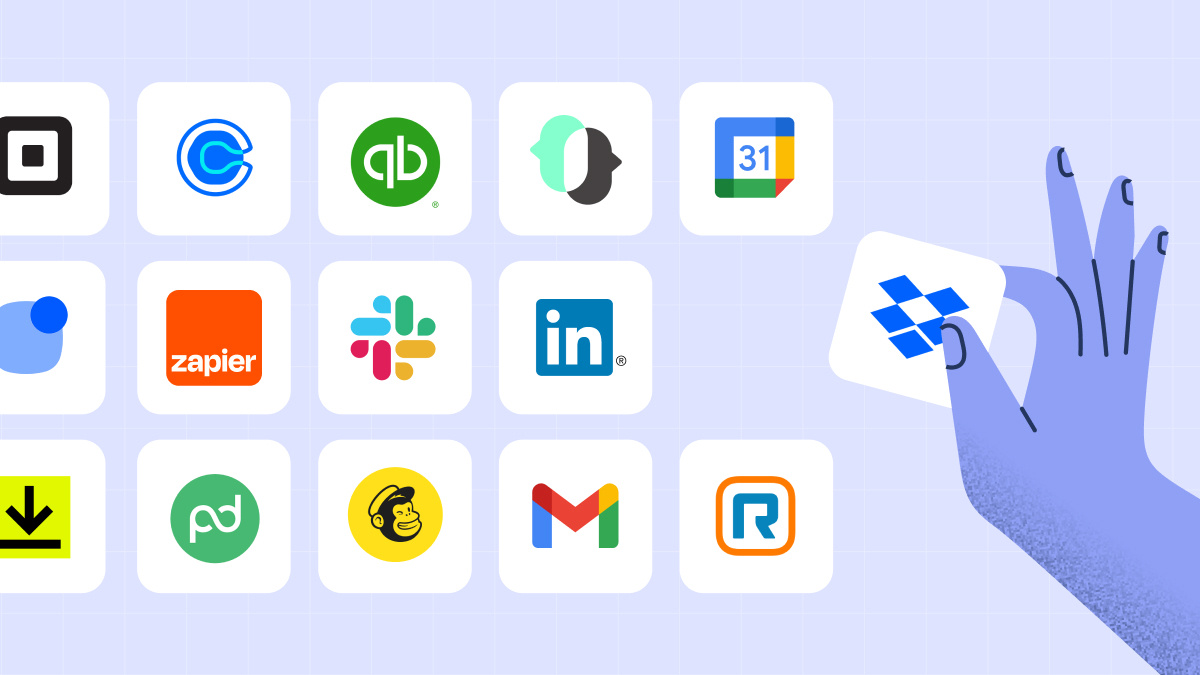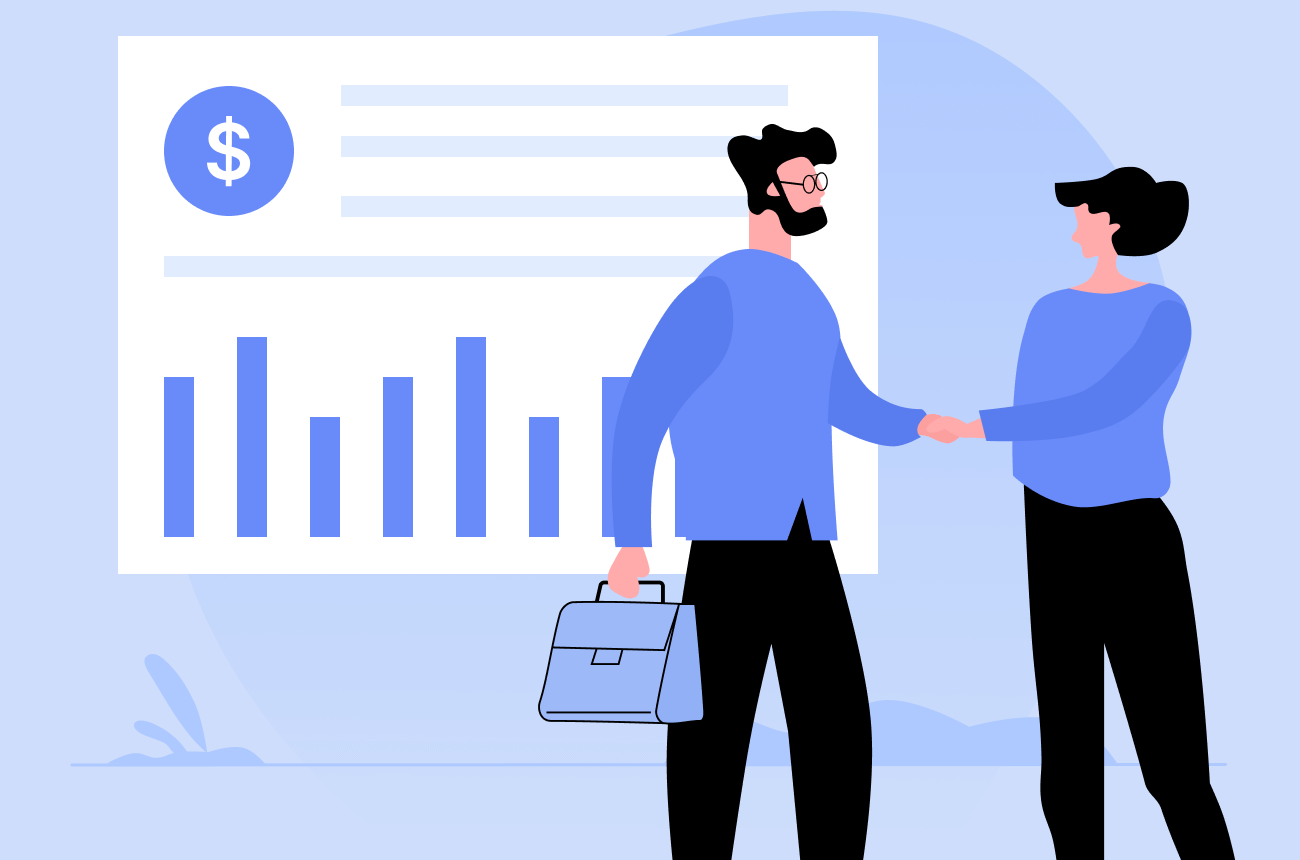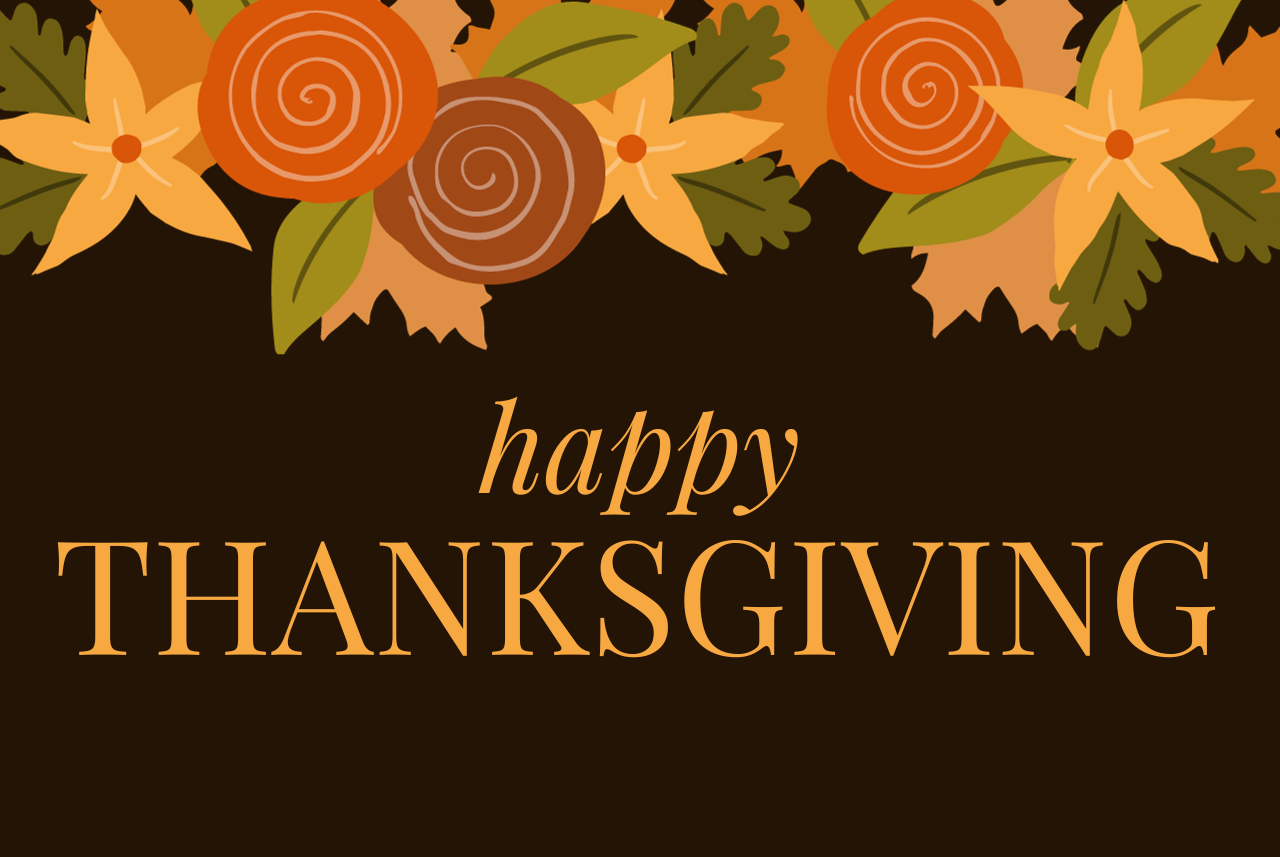Managing customer relationships effectively requires leveraging the right tools. Copper CRM integrations can significantly enhance your CRM's capabilities, providing seamless workflows and improved efficiency.
What is Copper CRM?
Copper CRM is a user-friendly customer relationship management platform designed to integrate seamlessly with Google Workspace. It helps businesses manage their customer interactions, sales processes, and marketing campaigns more efficiently. Copper's intuitive interface and robust features make it a popular choice for businesses looking to streamline their CRM activities.
By leveraging Copper integrations, businesses can further enhance the platform's capabilities, allowing for more streamlined workflows, better data management, and improved overall productivity. These integrations transform Copper into a comprehensive tool for managing customer relationships and driving business growth.
Copper CRM Integrations (Users Testimonials Inside)
This article explores 15 essential Copper CRM integrations that will transform your business operations.
A brief comparison table of the 15 Copper CRM integrations before jumping into details of each.
| Integration | Key Features | Pricing |
|---|---|---|
| Fireflies.ai | Automated meeting transcription, note-taking, AI insights | Free, Pro: $10/mo, Business: $19/mo, Enterprise: Custom |
| Zapier | Task automation, real-time data sync, customizable workflows | Free, Starter: $19.99/mo, Professional: $49/mo, Team: $69/mo, Company: Custom |
| Mailchimp | Contact sync, campaign tracking, real-time updates | Free, Essentials: $9.20/mo, Standard: $13.74/mo, Premium: $274.71/mo |
| Slack | Instant CRM updates, seamless collaboration, quick access to info | Free, Pro: $7.25/mo, Business+: $12.50/mo, Enterprise Grid: Custom |
| Google Workspace | Email, contact, calendar sync, Google Drive integration | Free trial, Starter: $7.20/mo, Standard: $14.40/mo, Plus: $21.60/mo, Enterprise: Custom |
| Zendesk | Customer info access, automatic ticket creation, ticket management | Free trial, Team: $55/agent/mo, Growth: $89/agent/mo, Professional: $115/agent/mo, Enterprise: Custom |
| Intercom | Real-time data sync, targeted messaging, unified profiles | Free trial, Essential: $39/seat/mo, Advanced: $99/seat/mo, Expert: $139/seat/mo |
| HubSpot | Data sync, automated lead nurturing, analytics | Free, Starter: $18/mo, Professional: $800/mo, Enterprise: $3600/mo |
| Calendly | Real-time availability, automated reminders, streamlined booking | Free, Standard: $10/seat/mo, Teams: $16/seat/mo, Enterprise: Custom |
| Trello | Project and task sync, unified view of tasks and deals | Free, Standard: $5/user/mo, Premium: $10/user/mo, Enterprise: $17.50/user/mo |
| QuickBooks | Financial data sync, automated invoicing, expense tracking | Free trial, Start: $25/mo, Essentials: $50/mo, Plus: $80/mo, Advanced: $180/mo |
| Xero | Real-time data sync, automated billing, financial reporting | Free trial, Starter: $12/mo, Standard: $34/mo, Premium: $65/mo |
| Asana | Task and project sync, unified task management, workflows | Free, Premium: $10.99/user/mo, Business: $24.99/user/mo, Enterprise: Custom |
| DocuSign | Document signing, workflow automation, secure storage | Free trial, Personal: $10/mo, Standard: $25/mo, Business Pro: $40/mo |
| PandaDoc | Document templates, real-time tracking, automated workflows | Free trial, Essentials: $19/user/mo, Business: $49/user/mo, Enterprise: Custom |
This table provides a quick overview of each integration's key features and pricing to help you compare and choose the best options for your Copper CRM.
1. Fireflies.ai
Enhance Communication with Automated Transcriptions
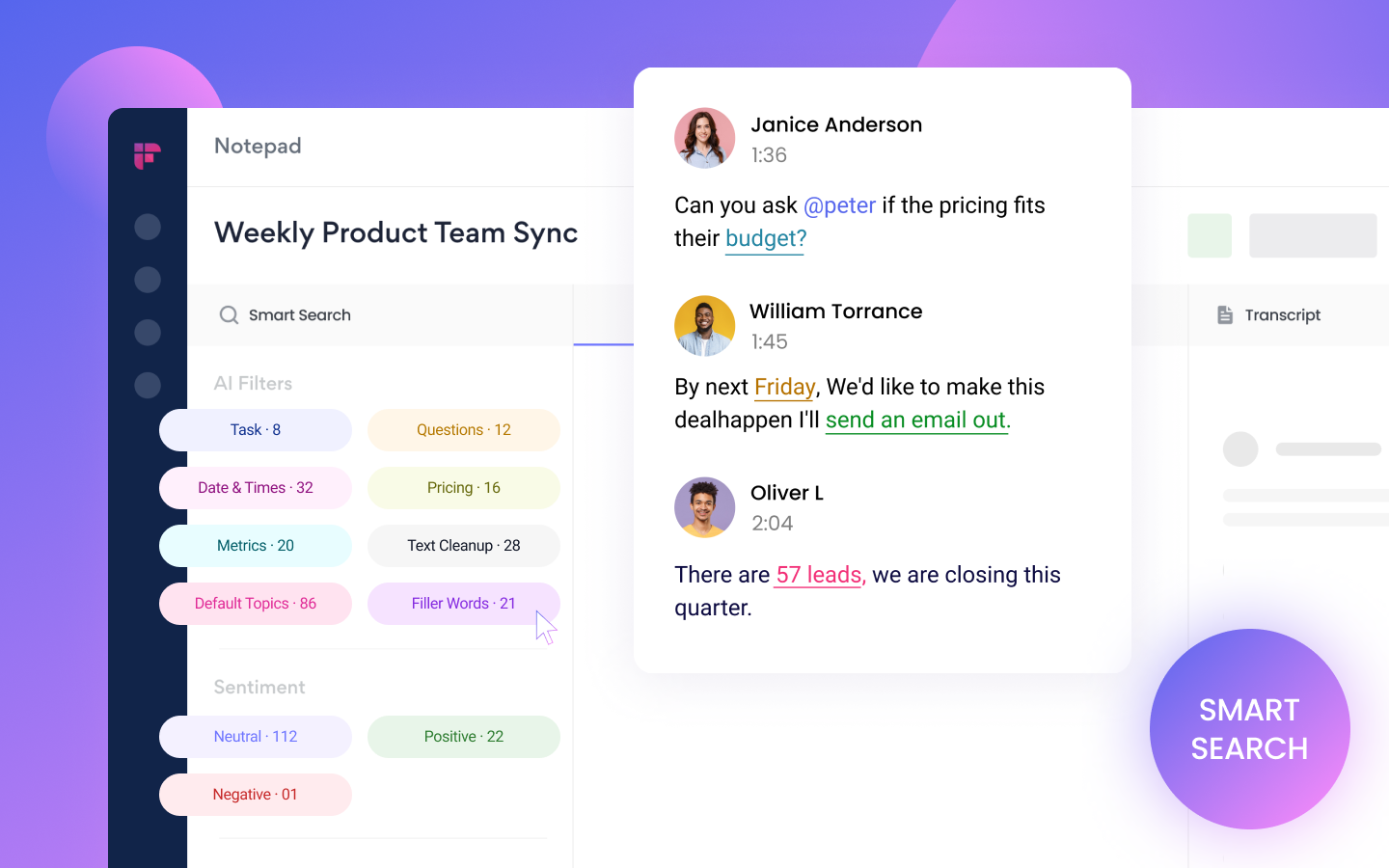
The image that illustrates Fireflies UI.
When considering the integration of Fireflies with Copper CRM, keep the following key points in mind to ensure it meets your business needs:
1. Automated Transcriptions and Summaries:
- Fireflies transcribe and summarize sales calls, capturing essential details without manual effort.
- This feature ensures all team members access accurate and consistent information.
2. Enhanced Collaboration:
- Meeting insights and notes automatically sync with Copper, improving team alignment and communication.
- Shared access to transcripts and summaries fosters better collaboration across departments.
3. Time-Saving Automation:
- Fireflies eliminates the need for manual note-taking, freeing up time for more strategic tasks.
- AI-driven insights help in extracting meaningful data and action items from conversations.
4. Integration Seamlessness:
- Ensure that Fireflies integrates smoothly with your existing Copper CRM setup without causing disruptions.
- Look for ease of setup and configuration to avoid technical difficulties.
5. Pricing and Scalability:
- Evaluate the pricing plans (Free, Pro, Business, Enterprise) to determine the most cost-effective option for your business size and needs.
- Consider scalability to ensure the integration can grow with your business.
6. Security and Compliance:
- Verify that Fireflies adheres to security standards and compliance regulations, especially if handling sensitive customer data.
- Ensure data synchronization between Fireflies and Copper is secure and encrypted.
7. Customer Support and Resources:
- Assess the quality of customer support and available resources (documentation, tutorials) provided by Fireflies.
- Strong support can help quickly resolve any integration issues and maximize the tool's benefits.
People about Fireflies and Cooper integration:
"Fireflies.ai has revolutionized our meeting processes. The automated transcription and note-taking features save us countless hours every week. Integrating it with Copper ensures that all meeting insights are automatically logged, keeping our team on the same page and improving our follow-up actions. It’s a must-have for any team looking to streamline their workflow and enhance productivity."
- Copper CRM User, Copper Testimonials
2. Zapier
Automate Your Workflows
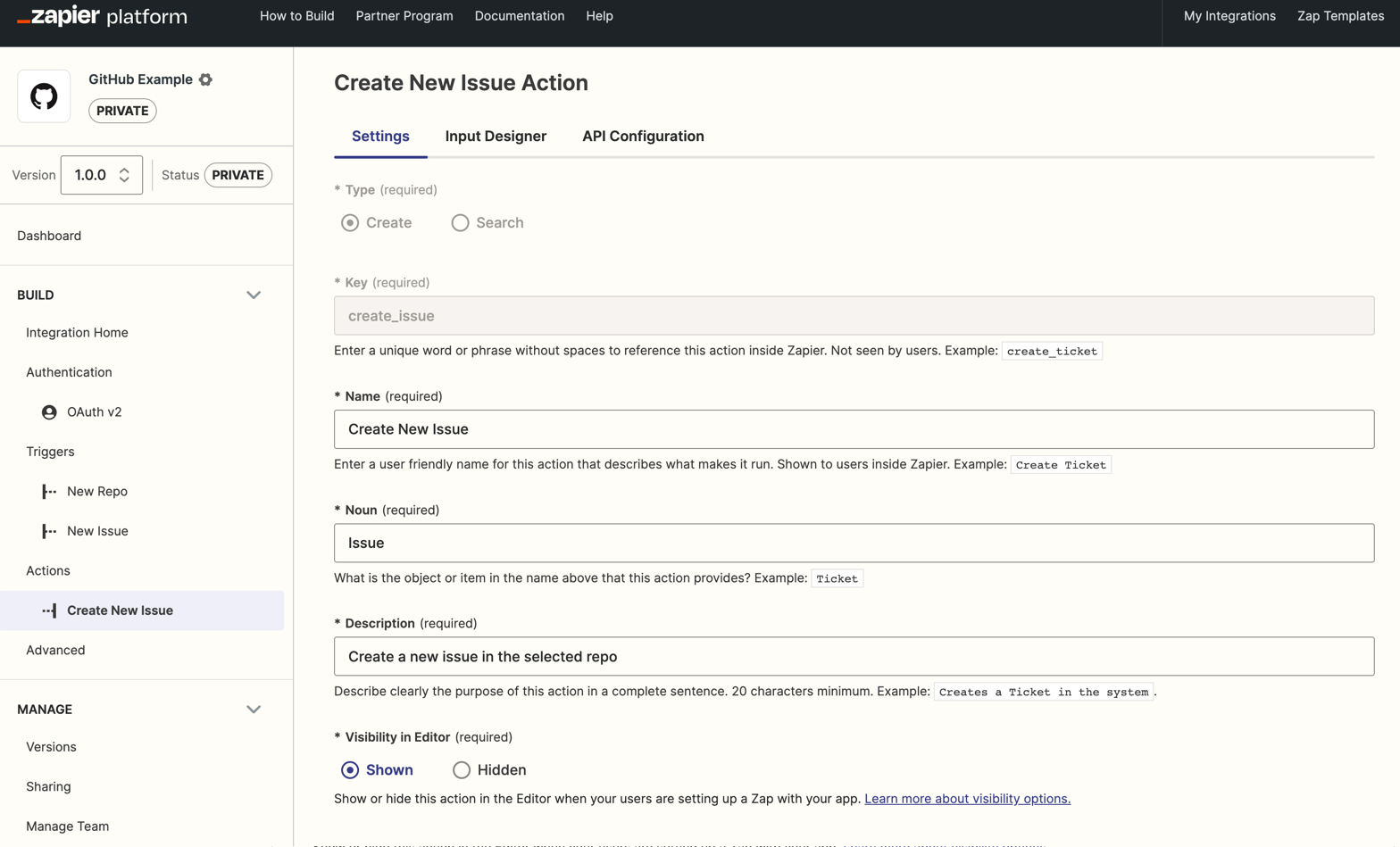
The image illustrates Zapier's "create new issues action."
When integrating Zapier with Copper CRM, keep the following points in mind to optimize your workflow automation:
1. Task Automation:
- Zapier automates repetitive tasks by connecting Copper with thousands of other apps.
- This integration helps reduce manual data entry and frees up time for more strategic activities.
2. Real-Time Data Sync:
- Ensure that data between Copper and other apps is synchronized in real-time, providing accurate and up-to-date information.
3. Customizable Zaps:
- Use Zapier's user-friendly interface to create customized workflows, known as Zaps, tailored to your specific business needs.
- Extensive library of pre-built Zaps allows for quick and easy setup.
4. Integration Seamlessness:
- Verify that Zapier integrates smoothly with your existing Copper CRM setup without causing disruptions.
- Look for ease of setup and configuration to avoid technical difficulties.
5. Pricing and Scalability:
- Evaluate the pricing plans (Free, Starter, Professional, Team, Company) to determine the most cost-effective option for your business size and needs.
- Consider scalability to ensure the integration can grow with your business.
6. Security and Compliance:
- Ensure that data synchronization between Zapier and Copper is secure and adheres to compliance regulations, especially if handling sensitive customer data.
7. Customer Support and Resources:
- Assess the quality of customer support and available resources (documentation, tutorials) provided by Zapier.
- Strong support can help in quickly resolving any integration issues and maximizing the tool's benefits.
See what people say about Cooper and Zapier:
"Zapier has been a game-changer for our workflow automation. By connecting Copper with over a thousand other apps, we’ve managed to eliminate repetitive tasks, allowing our team to focus on more strategic initiatives. The real-time data synchronization and customizable Zaps have made our operations much more efficient. Setting up Zaps is incredibly user-friendly, even for those with little technical know-how."
- Marketing Manager, Sprout24 Review
3. Mailchimp
Streamline Email Marketing
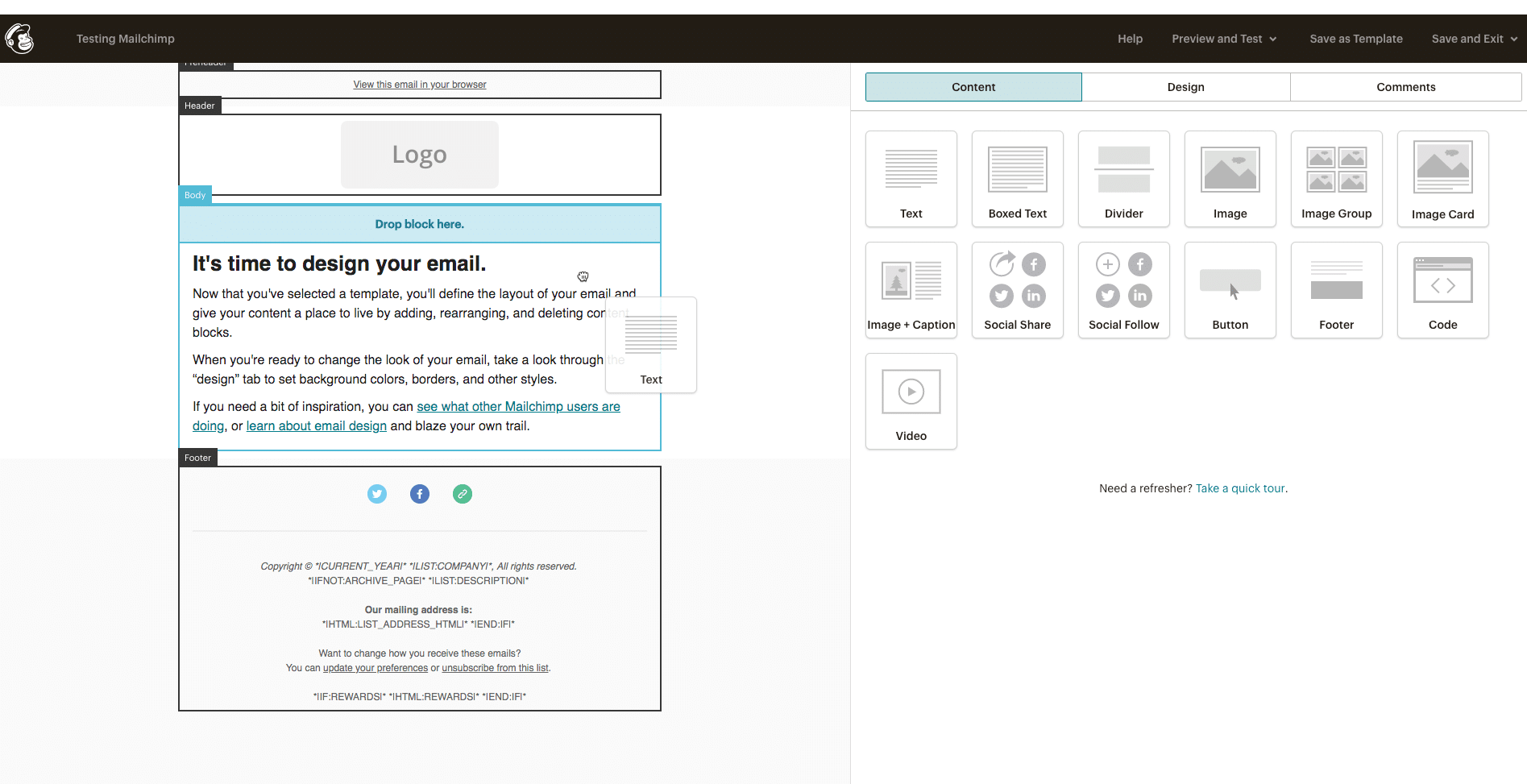
4. Slack
Improve Team Collaboration
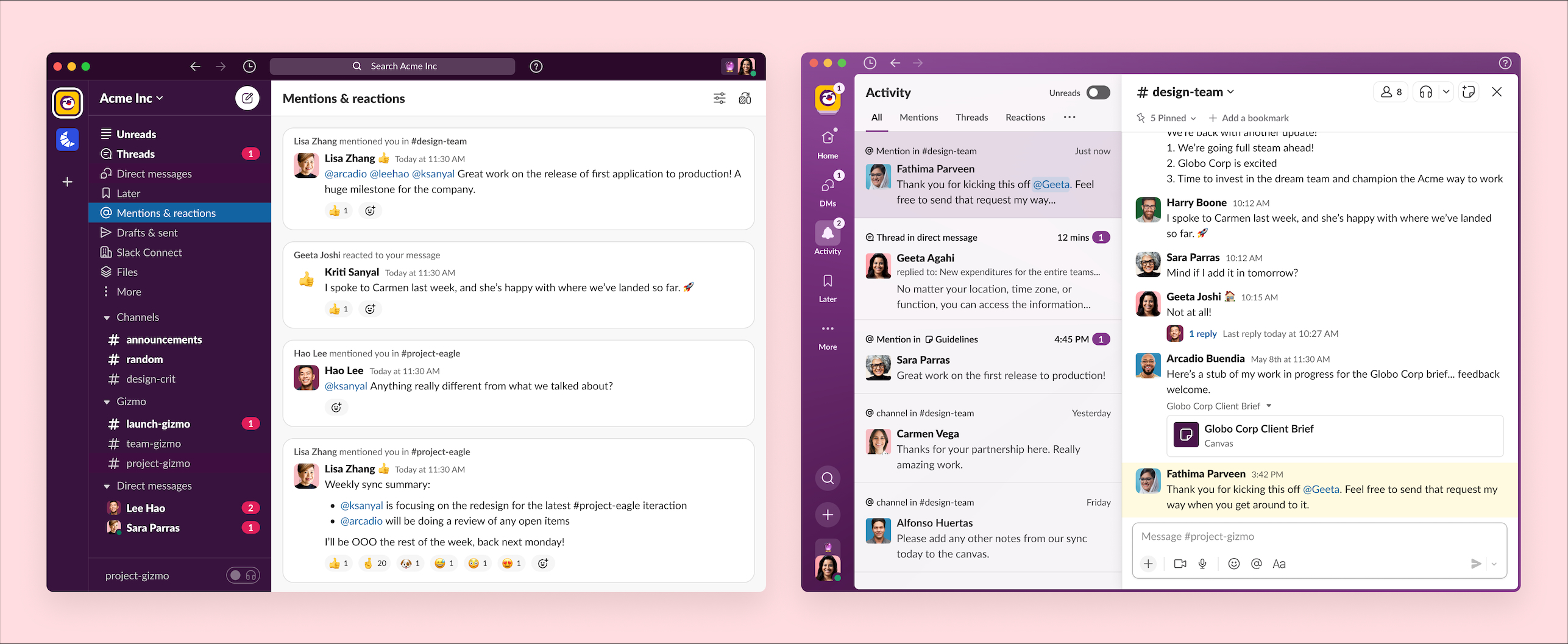
When integrating Slack with Copper CRM, consider the following to optimize team communication and collaboration:
1. Instant CRM Updates:
- Receive real-time updates on leads, opportunities, and customer interactions directly within Slack channels.
- This integration helps reduce response times and improves team coordination.
2. Seamless Collaboration:
- Access and share customer information quickly within Slack, enhancing team communication.
- Direct linking to Copper records from Slack allows for easy reference and streamlined workflows.
3. Improved Team Efficiency:
- Collaborate on deals and projects by discussing them in Slack channels.
- Instant notifications keep everyone informed about critical updates and changes.
4. Integration Seamlessness:
- Ensure the Slack-Copper integration is easy to set up and does not disrupt your current workflows.
- Look for customizable notifications and alerts to suit your team’s needs.
5. Pricing and Scalability:
- Evaluate Slack’s pricing plans (Free, Pro, Business+, Enterprise Grid) to find the most suitable option for your business.
- Consider scalability to ensure the integration can grow with your team and business needs.
6. Security and Compliance:
- Confirm that the integration between Slack and Copper adheres to security standards and compliance regulations.
- Ensure data shared between the platforms is secure and encrypted.
7. Customer Support and Resources:
- Assess the quality of customer support and available resources provided by Slack.
- Access to comprehensive documentation and tutorials can help resolve any integration issues quickly.
5. Google Workspace
Streamline Communication and Document Management
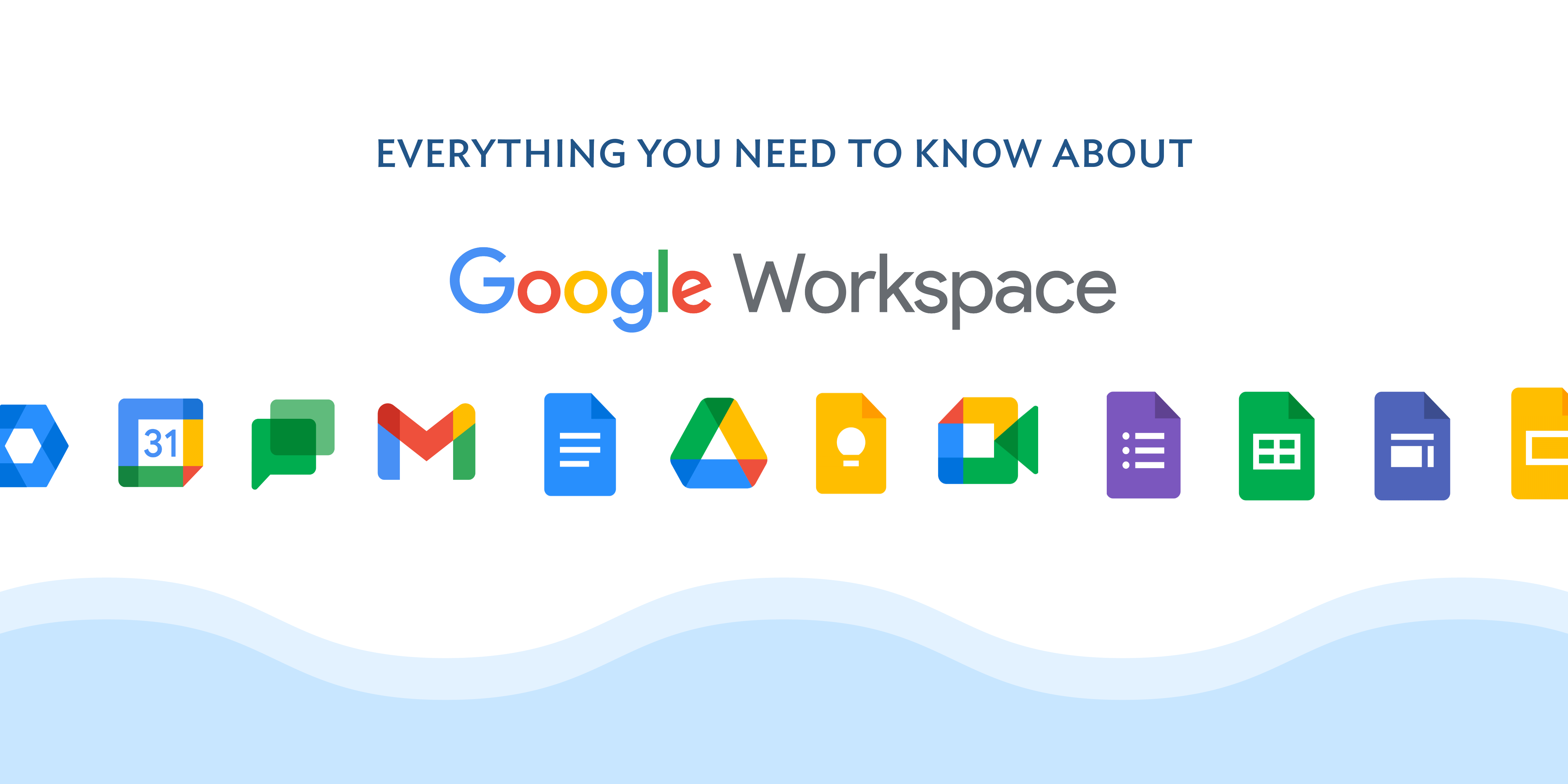
When integrating Google Workspace with Copper CRM, consider the following to enhance communication and document management:
1. Contact, Email, and Calendar Sync:
- Synchronize contacts, emails, and calendar events between Copper and Google Workspace.
- This ensures all customer interactions are accurately recorded and easily accessible.
2. Google Drive Integration:
- Attach Google Drive documents directly to Copper records for a centralized hub of customer-related information.
- Collaborative document editing within Copper improves team efficiency.
3. Streamlined Communication:
- Access CRM data directly from Gmail and manage customer emails without switching platforms.
- Syncing calendar events ensures your team is coordinated for client meetings and follow-ups.
4. Integration Seamlessness:
- Ensure the integration is easy to set up and works seamlessly with your existing Copper and Google Workspace setup.
- Look for smooth synchronization to avoid technical issues.
5. Pricing and Scalability:
- Evaluate Google Workspace pricing plans (Business Starter, Business Standard, Business Plus, Enterprise) to find the best fit.
- Consider scalability to accommodate future business growth.
6. Security and Compliance:
- Verify that the integration adheres to security standards and compliance regulations.
- Ensure data is securely synced and encrypted.
7. Customer Support and Resources:
- Assess the quality of customer support and available resources from Google Workspace.
- Comprehensive documentation and tutorials can help resolve any integration issues.
"The integration of Google Workspace with Copper CRM is seamless and highly effective. It allows us to handle emails, schedule events, and access documents all within the Copper interface. This integration has streamlined our communication and document management processes, ensuring that our team remains organized and efficient. Syncing contacts, emails, and calendar events between Copper and Google Workspace has been particularly beneficial in maintaining a cohesive workflow."
- Business Owner, Copper Blog
Considering these key aspects, you can ensure that integrating Google Workspace with Copper CRM will enhance communication, improve collaboration, and streamline document management.
6. Zendesk
Elevate Customer Support
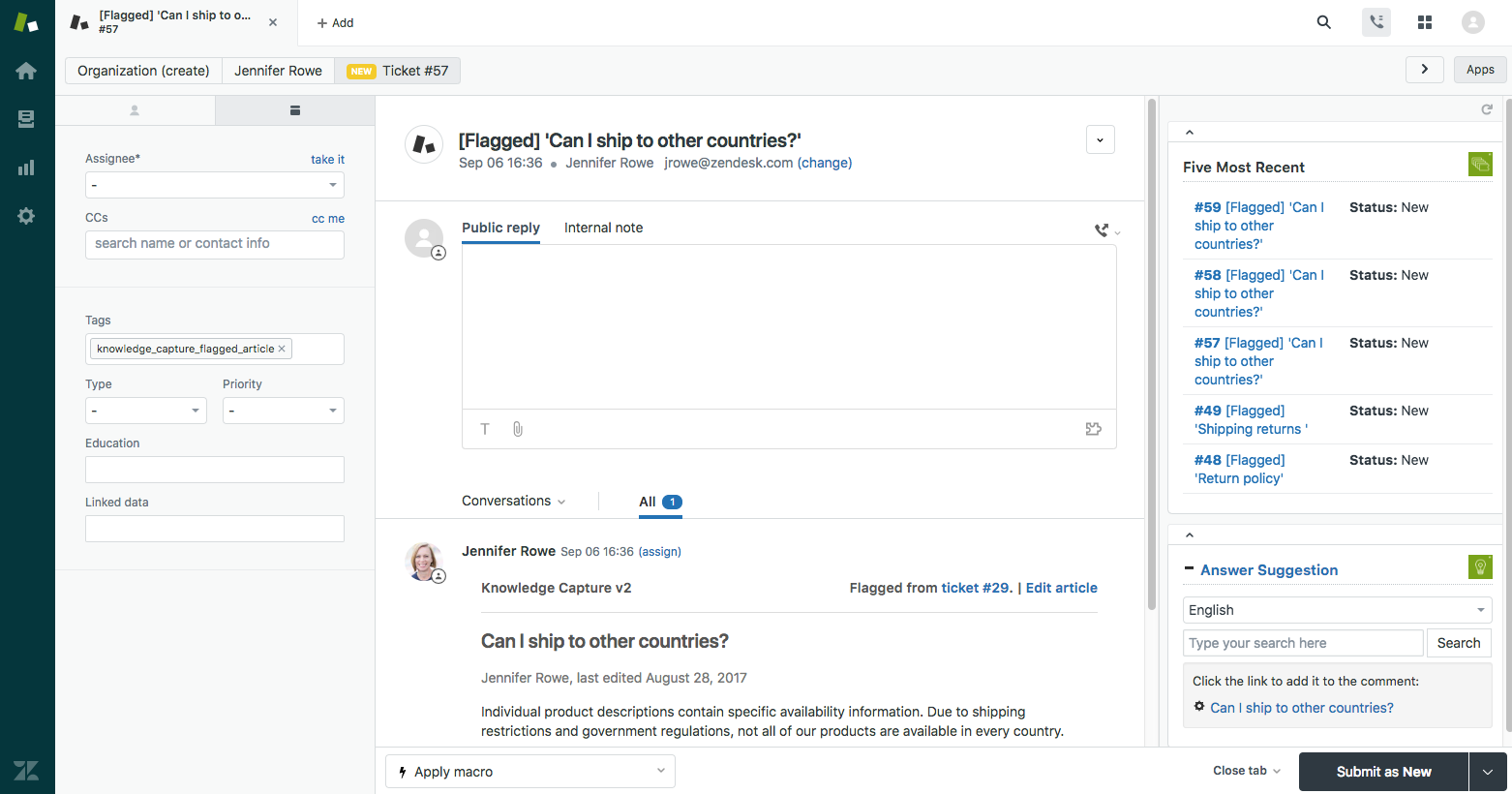
When integrating Zendesk with Copper CRM, keep the following points in mind to optimize your customer support processes:
1. Quick Access to Customer Info:
- The integration provides your support team with instant access to customer information stored in Copper, enabling them to provide more personalized and efficient service.
- Support agents can view detailed customer histories and interactions without switching between platforms.
2. Automatic Ticket Creation:
- Zendesk can automatically create support tickets from Copper records, ensuring no customer query or issue is missed.
- This automation reduces manual data entry, allowing support agents to focus on resolving customer issues promptly.
3. Streamlined Ticket Management:
- Manage and track support tickets efficiently with integrated workflows between Copper and Zendesk.
- This integration helps in prioritizing and resolving tickets faster, improving overall support efficiency and customer satisfaction.
4. Integration Seamlessness:
- Ensure the integration process is smooth and does not disrupt your existing workflows.
- Look for easy setup and configuration to minimize technical challenges.
5. Pricing and Scalability:
- Evaluate Zendesk’s pricing plans (Suite Team, Suite Growth, Suite Professional, Suite Enterprise) to find the most suitable option for your business size and needs.
- Consider scalability to ensure the integration can grow with your business and support needs.
6. Security and Compliance:
- Verify that the integration adheres to security standards and compliance regulations, especially when handling sensitive customer data.
- Ensure data synchronization between Zendesk and Copper is secure and encrypted.
7. Customer Support and Resources:
- Assess the quality of customer support and available resources from Zendesk.
- Comprehensive documentation and tutorials can help resolve any integration issues quickly and maximize the tool’s benefits.
Pricing:
- Free trial available
- Suite Team: $55/agent/month
- Suite Growth: $89/agent/month
- Suite Professional: $115/agent/month
- Suite Enterprise: Custom
Testimonial:
"Integrating Zendesk with Copper has greatly enhanced our customer support process. Our support team can now access detailed customer information directly from Copper, which helps them provide more personalized and effective assistance. The automatic ticket creation feature has reduced our manual data entry, allowing us to focus on resolving customer issues faster. This integration has truly streamlined our workflows and improved overall customer satisfaction."
- Sales Team Lead, Copper Customer (Copper) (Zendesk) (Copper)
7. Intercom
Foster Better Customer Communication
Sync data between Copper and Intercom for informed and personalized customer interactions. Key Features:
- Real-time data sync
- Targeted messaging
- Unified customer profiles Pricing:
- Free trial available
- Essential: $39/seat/month
- Advanced: $99/seat/month
- Expert: $139/seat/month
8. HubSpot
Align Marketing and Sales Efforts
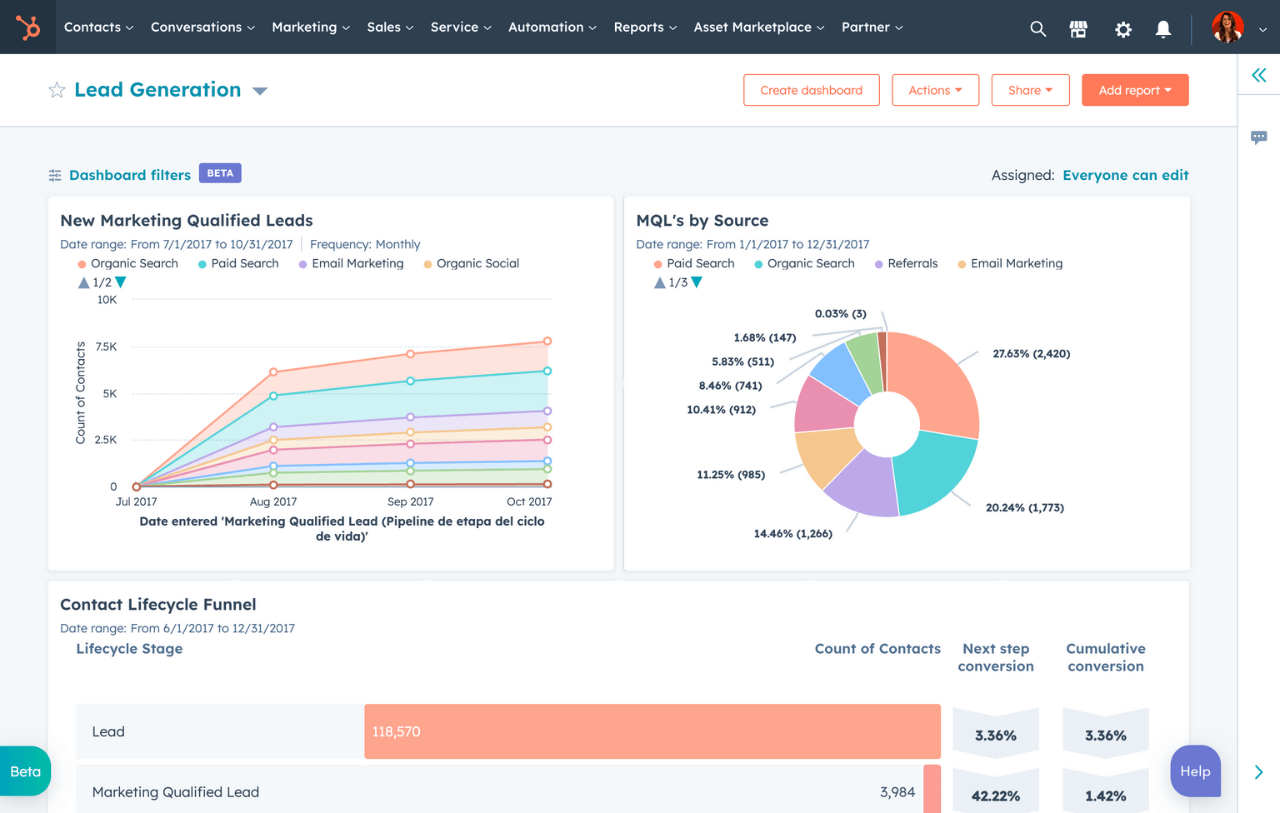
When integrating HubSpot with Copper CRM, keep the following points in mind to optimize your marketing and sales processes:
1. Two-Way Data Sync:
- Ensure seamless data transfer between Copper and HubSpot, allowing for unified marketing and sales activities.
- This integration keeps customer data up-to-date across both platforms, reducing duplication and errors.
2. Automated Lead Nurturing:
- Use Copper’s CRM data to automate lead nurturing campaigns in HubSpot.
- Targeted email sequences can be triggered based on customer behavior and CRM updates, enhancing personalization and engagement.
3. Comprehensive Analytics:
- Integrate Copper and HubSpot to gain comprehensive insights into marketing and sales performance.
- Unified dashboards and reports help track lead conversions, campaign effectiveness, and overall ROI.
4. Integration Seamlessness:
- Ensure the integration is easy to set up and doesn’t disrupt your current workflows.
- Look for a smooth synchronization process to avoid technical difficulties.
5. Pricing and Scalability:
- Evaluate HubSpot’s pricing plans (Free, Starter, Professional, Enterprise) to find the most cost-effective option for your business size and needs.
- Consider scalability to ensure the integration can grow with your business.
6. Security and Compliance:
- Verify that the integration adheres to security standards and compliance regulations, especially if handling sensitive customer data.
- Ensure data synchronization between HubSpot and Copper is secure and encrypted.
7. Customer Support and Resources:
- Assess the quality of customer support and available resources from HubSpot.
- Comprehensive documentation and tutorials can help resolve any integration issues quickly and maximize the tool’s benefits.
Pricing:
- Free version available
- Starter: $18/month
- Professional: $800/month
- Enterprise: $3600/month
Testimonial
"Integrating HubSpot with Copper has been a game-changer for our marketing and sales teams. The two-way data sync ensures that both platforms are always up-to-date, allowing us to create more targeted and effective campaigns. The automation of lead nurturing processes has saved us countless hours and improved our engagement rates significantly. The comprehensive analytics provided by the integration have also given us deeper insights into our performance, helping us make data-driven decisions."
- Marketing Director, Copper Customer
9. Calendly
Simplify Scheduling
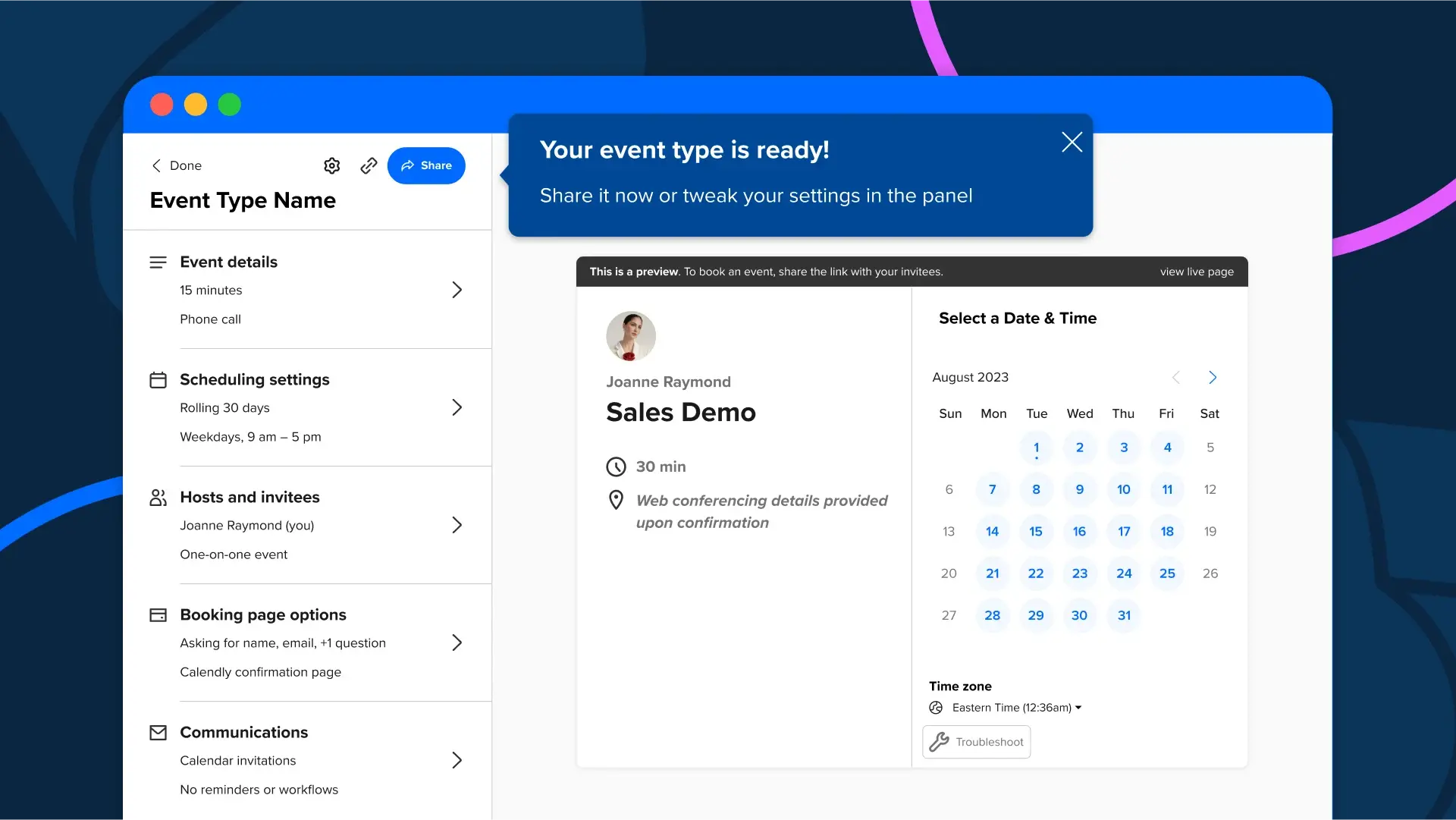
When integrating Calendly with Copper CRM, consider the following points to optimize your scheduling and customer interaction processes:
1. Real-Time Availability Updates:
- Integrate Calendly with Copper to provide real-time availability updates, making it easier for clients to schedule meetings.
- This feature ensures that your calendar is always up-to-date, reducing the chances of double-booking and scheduling conflicts.
2. Automated Reminders:
- Calendly sends automated reminders to clients and team members about upcoming meetings.
- This reduces no-shows and ensures everyone is prepared for their scheduled appointments.
3. Streamlined Booking Process:
- Clients can book appointments directly through Calendly, which then syncs with Copper to update the CRM with new meeting details.
- This streamlined process saves time and reduces the back-and-forth of scheduling via email.
4. Integration Seamlessness:
- Ensure the integration is easy to set up and works seamlessly with your existing Copper CRM setup.
- Look for customizable settings to tailor the integration to your specific needs.
5. Pricing and Scalability:
- Evaluate Calendly’s pricing plans (Free, Standard, Teams, Enterprise) to find the most cost-effective option for your business size and needs.
- Consider scalability to ensure the integration can grow with your business.
6. Security and Compliance:
- Verify that the integration adheres to security standards and compliance regulations, especially if handling sensitive customer data.
- Ensure data synchronization between Calendly and Copper is secure and encrypted.
7. Customer Support and Resources:
- Assess the quality of customer support and available resources from Calendly.
- Comprehensive documentation and tutorials can help resolve any integration issues quickly and maximize the tool’s benefits.
Pricing:
- Free version available
- Standard: $10/seat/month
- Teams: $16/seat/month
- Enterprise: Custom
Testimonial:
"Integrating Calendly with Copper has made scheduling meetings incredibly easy for our team. Clients can now see our availability in real-time and book appointments without the usual back-and-forth emails. The automated reminders have significantly reduced no-shows, and the seamless sync with Copper keeps all our meeting details in one place. This integration has streamlined our scheduling process and improved our overall efficiency."
- Operations Manager, Copper Customer (Zendesk) (Copper) (Zendesk)
By considering these key aspects, you can ensure that integrating Calendly with Copper CRM will enhance your scheduling efficiency, streamline workflows, and improve overall customer interactions.
10. Trello
Boost Project Management
When integrating Trello with Copper CRM, consider the following points to optimize your project management processes:
1. Task and Project Sync:
- Seamlessly synchronize tasks and projects between Copper and Trello.
- This integration ensures that all task updates and project statuses are consistently reflected in both platforms, reducing manual data entry.
2. Unified View of Deals and Tasks:
- Integrate Trello to provide a comprehensive view of deals and associated tasks within Copper.
- This unified view helps your team stay organized and ensures that all tasks related to a deal are tracked efficiently.
3. Streamlined Collaboration:
- Enhance team collaboration by allowing members to view and update project statuses directly from Trello.
- This integration facilitates real-time updates and collaboration, improving team efficiency and project management.
4. Integration Seamlessness:
- Ensure the integration is easy to set up and does not disrupt your current workflows.
- Look for smooth synchronization to avoid technical difficulties and ensure a seamless user experience.
5. Pricing and Scalability:
- Evaluate Trello’s pricing plans (Free, Standard, Premium, Enterprise) to find the most cost-effective option for your business size and needs.
- Consider scalability to ensure the integration can grow with your business.
6. Security and Compliance:
- Verify that the integration adheres to security standards and compliance regulations, especially when handling sensitive project data.
- Ensure data synchronization between Trello and Copper is secure and encrypted.
7. Customer Support and Resources:
- Assess the quality of customer support and available resources from Trello.
- Comprehensive documentation and tutorials can help resolve any integration issues quickly and maximize the tool’s benefits.
Pricing:
- Free version available
- Standard: $5/user/month
- Premium: $10/user/month
- Enterprise: $17.50/user/month
Testimonial: "Integrating Trello with Copper has transformed our project management. The seamless task and project sync ensures that everyone is on the same page, and the unified view of deals and tasks has significantly improved our organization. This integration has streamlined our collaboration and enhanced overall efficiency."
- Project Manager, Copper Customer
11. QuickBooks
Streamline Financial Management Sync invoices, expenses, and other financial data between QuickBooks and Copper to keep your accounts accurate and up-to-date. Key Features:
- Financial data sync
- Automated invoicing
- Expense tracking Pricing:
- Free trial available
- Simple Start: $25/month
- Essentials: $50/month
- Plus: $80/month
- Advanced: $180/month
12. Xero
Seamless Accounting Integration Manage your finances by syncing customer and financial data between Copper and Xero. Key Features:
- Real-time data sync
- Automated billing
- Financial reporting Pricing:
- Free trial available
- Starter: $12/month
- Standard: $34/month
- Premium: $65/month
13. Asana
When integrating Asana with Copper CRM, keep the following points in mind to optimize your task and project management processes:
1. Task and Project Sync:
- Seamlessly synchronize tasks and projects between Copper and Asana.
- This integration ensures that updates in Asana are reflected in Copper, keeping your team aligned and organized.
2. Unified View of Projects:
- Integrate Asana to provide a comprehensive view of projects and related tasks within Copper.
- This unified view helps your team stay on top of project progress and deadlines, improving overall project management efficiency.
3. Enhanced Collaboration:
- Enhance team collaboration by allowing members to view and update project statuses directly from Asana.
- This integration facilitates real-time updates and collaboration, ensuring that everyone is on the same page.
4. Integration Seamlessness:
- Ensure the integration is easy to set up and does not disrupt your current workflows.
- Look for smooth synchronization to avoid technical difficulties and ensure a seamless user experience.
5. Pricing and Scalability:
- Evaluate Asana’s pricing plans (Basic, Premium, Business, Enterprise) to find the most cost-effective option for your business size and needs.
- Consider scalability to ensure the integration can grow with your business.
6. Security and Compliance:
- Verify that the integration adheres to security standards and compliance regulations, especially when handling sensitive project data.
- Ensure data synchronization between Asana and Copper is secure and encrypted.
7. Customer Support and Resources:
- Assess the quality of customer support and available resources from Asana.
- Comprehensive documentation and tutorials can help resolve any integration issues quickly and maximize the tool’s benefits.
Pricing:
- Free version available
- Premium: $10.99/user/month
- Business: $24.99/user/month
- Enterprise: Custom
Testimonial
"Integrating Asana with Copper has transformed the way we manage our projects. The seamless task and project sync ensures that everyone is on the same page, and the unified view of projects and tasks has significantly improved our organization. This integration has streamlined our collaboration and enhanced overall efficiency."
- Project Manager, Copper Customer
By considering these key aspects, you can ensure that integrating Asana with Copper CRM will enhance your project management, streamline workflows, and improve overall team collaboration and efficiency.
14. DocuSign
Simplify Document Management Manage and sign documents directly within Copper using DocuSign, streamlining your document workflows. Key Features:
- Document signing
- Workflow automation
- Secure storage Pricing:
- Free trial available
- Personal: $10/month
- Standard: $25/month
- Business Pro: $40/month
15. PandaDoc
When integrating PandaDoc with Copper CRM, keep the following points in mind to optimize your document management and sales processes:
1. Document Creation and Management:
- PandaDoc streamlines the process of creating, sending, and tracking sales documents like quotes, proposals, and contracts.
- This integration allows you to manage all your documents directly from within Copper, reducing the need to switch between platforms.
2. E-Signature Capabilities:
- Utilize PandaDoc’s e-signature functionality to get documents signed quickly and securely.
- The integration ensures that signed documents are automatically stored and organized in Copper, making it easy to keep track of signed agreements.
3. Workflow Automation:
- Automate workflows by setting up templates and approval processes within PandaDoc.
- This integration helps speed up the document creation process, ensuring that all necessary approvals are obtained efficiently.
4. Integration Seamlessness:
- Ensure the integration is easy to set up and does not disrupt your current workflows.
- Look for smooth synchronization to avoid technical difficulties and ensure a seamless user experience.
5. Pricing and Scalability:
- Evaluate PandaDoc’s pricing plans (Essentials, Business, Enterprise) to find the most cost-effective option for your business size and needs.
- Consider scalability to ensure the integration can grow with your business.
6. Security and Compliance:
- Verify that the integration adheres to security standards and compliance regulations, especially when handling sensitive document data.
- Ensure data synchronization between PandaDoc and Copper is secure and encrypted.
7. Customer Support and Resources:
- Assess the quality of customer support and available resources from PandaDoc.
- Comprehensive documentation and tutorials can help resolve any integration issues quickly and maximize the tool’s benefits.
Pricing:
- Free trial available
- Essentials: $19/user/month
- Business: $49/user/month
- Enterprise: Custom
Testimonial
"Integrating PandaDoc with Copper has significantly improved our document management process. The e-signature capabilities and automated workflows have reduced the time we spend on paperwork, allowing us to focus more on closing deals. The seamless integration ensures that all our documents are easily accessible within Copper, streamlining our sales operations."
- Sales Manager, Copper Customer
Conclusion
By seamlessly integrating Copper with these essential tools, you not only enhance your CRM capabilities but also revolutionize the way you manage your business operations. Streamlining workflows becomes effortless, allowing for increased efficiency and productivity across all departments.
Moreover, by utilizing these integrations, you are not just improving customer relationships but also paving the way for sustained growth and success. Unlocking Copper's full potential through these strategic partnerships is the key to driving business success and staying ahead in today's competitive landscape. Embrace the power of integration and watch as your business thrives like never before.
FAQs Section:
1. What are the benefits of integrating third-party tools with Copper CRM?
- Integrating third-party tools with Copper CRM can enhance productivity, streamline workflows, and provide more comprehensive data insights. These integrations allow for seamless data transfer and synchronization, reducing manual data entry and improving overall efficiency.
2. How do I choose the right integration for my business needs?
- To choose the right integration, identify your business needs and objectives. Consider factors such as the specific features required, ease of integration, pricing, scalability, and support resources available. Evaluate how the integration will enhance your current workflows and address any existing pain points.
3. How do I set up an integration with Copper CRM?
- Setting up an integration typically involves connecting your Copper CRM account with the third-party tool through API keys or integration settings. Detailed instructions are usually provided by both Copper CRM and the third-party tool, often available in their respective help centers or support documentation.
4. Are there any additional costs associated with integrating tools with Copper CRM?
- While some integrations may be free, others might come with additional costs. Pricing depends on the specific tool and the plan you choose. It's essential to review the pricing details of both Copper CRM and the third-party tool to understand any potential additional costs.
5. Can I use multiple integrations simultaneously with Copper CRM?
- Yes, Copper CRM supports multiple integrations simultaneously. You can connect various tools such as email marketing platforms, project management software, customer support systems, and more to enhance different aspects of your business operations.
6. How secure is the data transfer between Copper CRM and integrated tools?
- Copper CRM and reputable third-party tools use secure APIs and encryption to ensure data transfer is safe and protected. Always check the security protocols and compliance standards of the tools you plan to integrate to ensure they meet your data protection requirements.
7. What kind of customer support is available for integration issues?
- Both Copper CRM and most third-party tools offer customer support to assist with integration issues. Support options may include help centers, live chat, email support, community forums, and detailed documentation. Make sure to utilize these resources if you encounter any problems.
8. How does integrating tools with Copper CRM improve team collaboration?
- Integrations can centralize information and streamline communication, making it easier for team members to access the data they need. For example, integrating Slack with Copper CRM provides real-time updates and notifications within your communication channels, improving team collaboration and response times.
9. Can I customize integrations to fit my specific business workflows?
- Many integrations offer customizable features and settings to tailor them to your specific workflows. This includes setting up automated tasks, customizing notifications, and configuring data sync preferences. Review the customization options available for each integration to ensure they meet your business needs.
10. How do I measure the success of an integration with Copper CRM?
- To measure the success of an integration, track key performance indicators (KPIs) relevant to the integrated tool. This might include metrics such as time saved, improved response times, increased sales, enhanced customer satisfaction, and overall efficiency improvements. Use these metrics to evaluate the impact of the integration on your business operations.