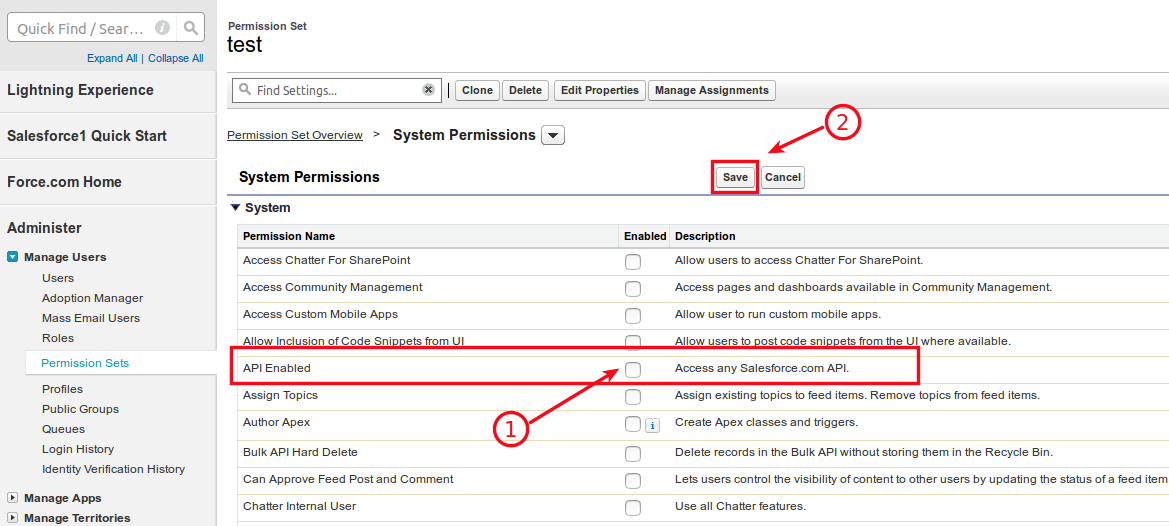Before exploring the main steps of enabling Salesforce API Access, it is suggested to keep the following information in mind:
Edtions with API Acess (the API is enabled by default):
- Enterprise
- Unlimited
- Developer
- Performance
Editions with no API Access :
- Contact
- Group
- Professional
- Spark
In case you need the API enabled for the CRM data migration to Contact, Group or Professional Editions organization, ask your Salesforce Account Executive for assistance and request API to be provisioned as the courtesy. If the process is impossible, you can contact Trujay expert, and we will perform data import with the help of backup.
Steps to Enable API Access in Salesforce Lightning Experience (Enterprise, Unlimited, Developer, Performance Editions) by the Permission Set:
1. To enable the Salesforce API access, provide the following actions:
- log into your account and click on ‘Setup’ in the upper right corner.
- Go to ‘Users’ on the left sidebar
- Press on ‘Permissions Sets.’
- Choose the specific set and click on it
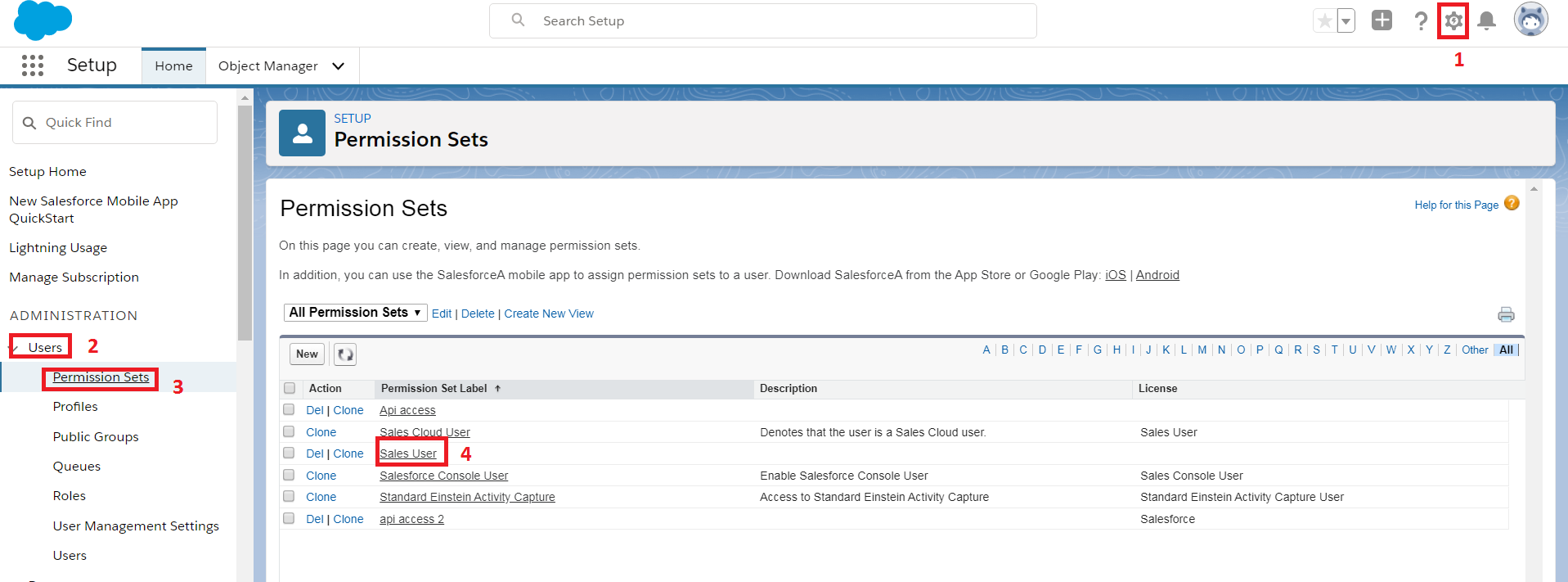
2. After that, go to ‘System’ and select the ‘System Permissions.’
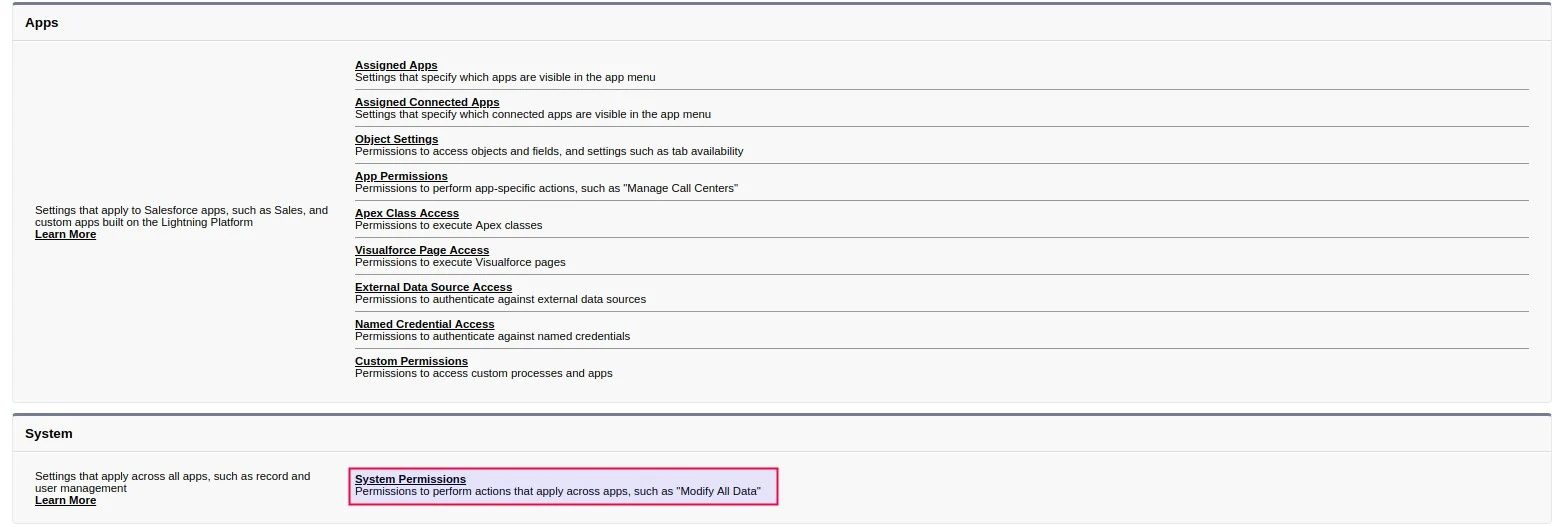
3. Click on ‘Edit’, tick on the ‘API Enabled’ box, and click on ‘Save’ to complete the process.