Salesforce CRM has two-factor verification. This means that you have to fill in a username/email and password. Then you go through the verification process by entering your verification code.
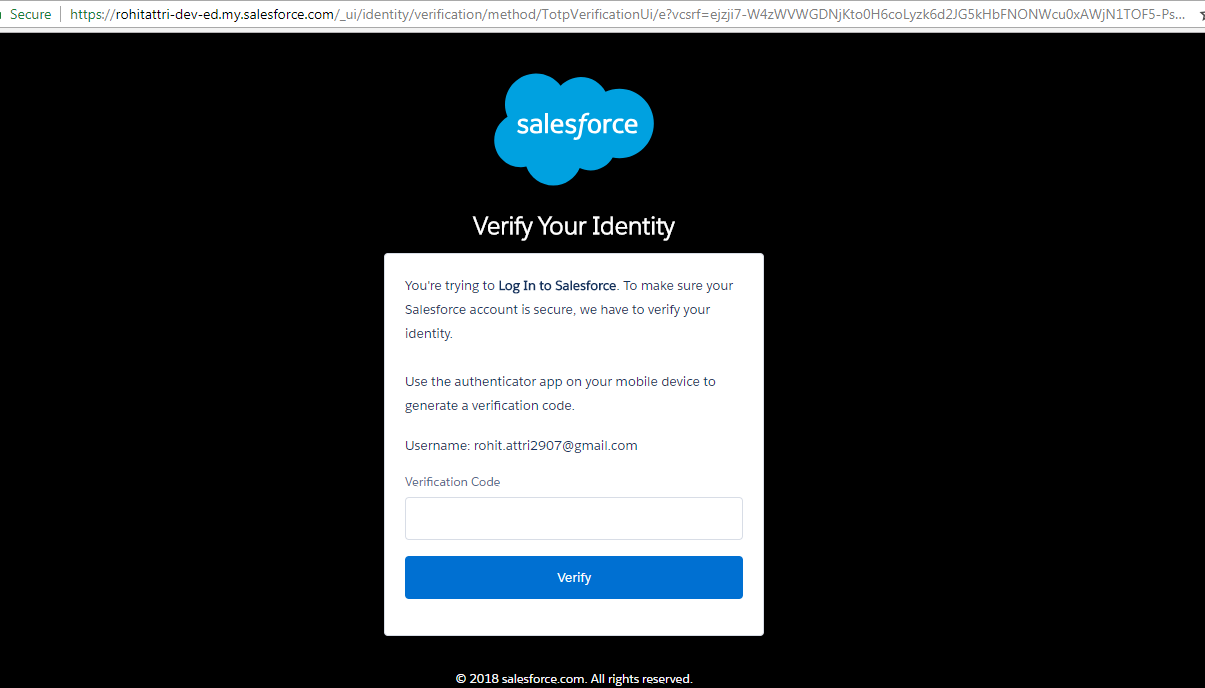
To easily access Salesforce CRM via Trujay support and tech team without disturbing our clients, we suggest adding a trusted IP address range of our company to Whitelist on Salesforce.
Follow these step-by-step instructions:
- Log in to Salesforce (fill in your username and password)
- Verify your identity (enter your verification code)
- On the homepage of Salesforce, click the ‘Setup’ button in the right corner
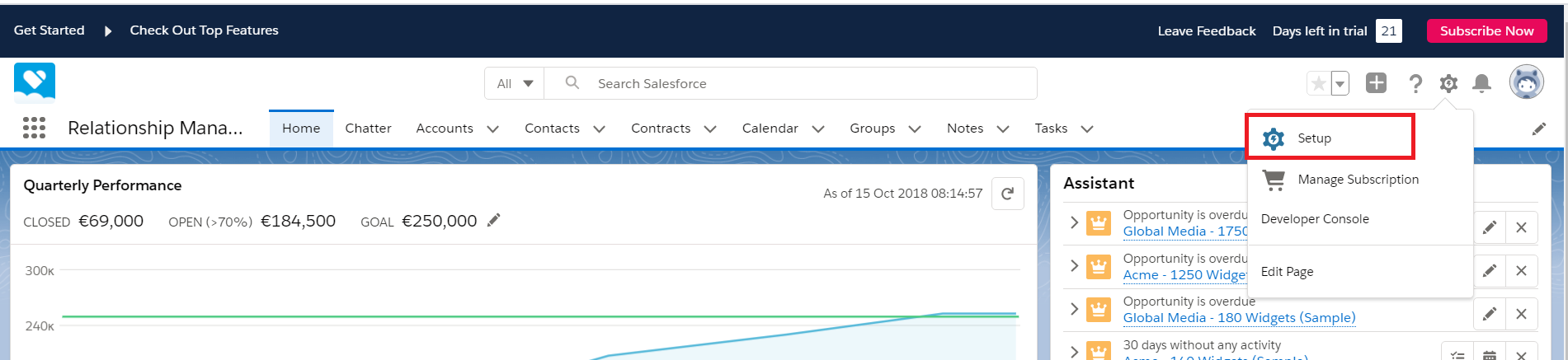
- In the field of quick searching find ‘Network access’
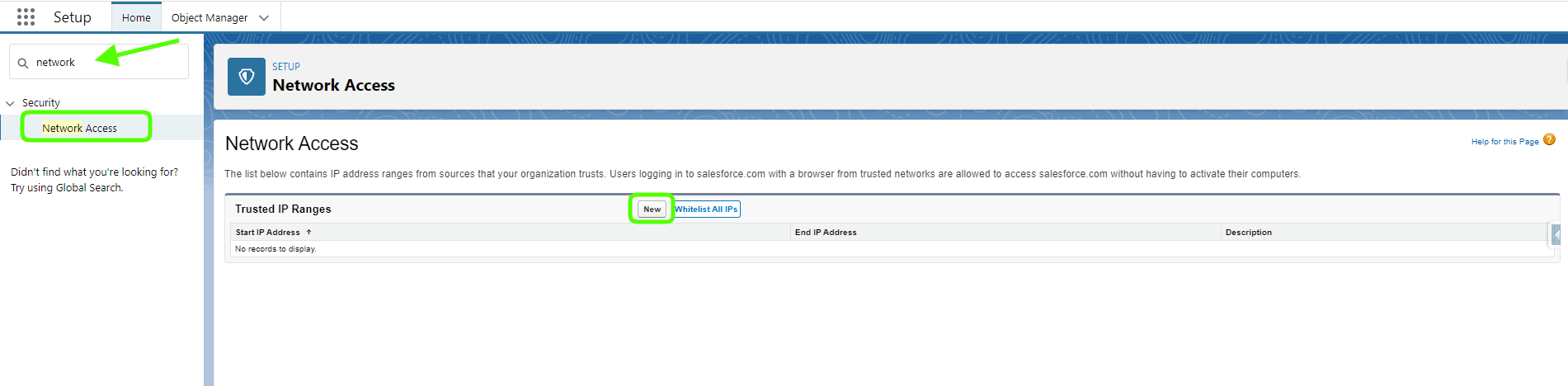
- On the Whitelist with IP address range, create a new IP address

- Enter our Start IP Address: 5.58.56.0 and End IP Address: 5.58.56.255
- Enter one more IP Address: 193.169.80.85
Having this trusted IP range, we will be able to log in to Salesforce without filling a verification code every time.
