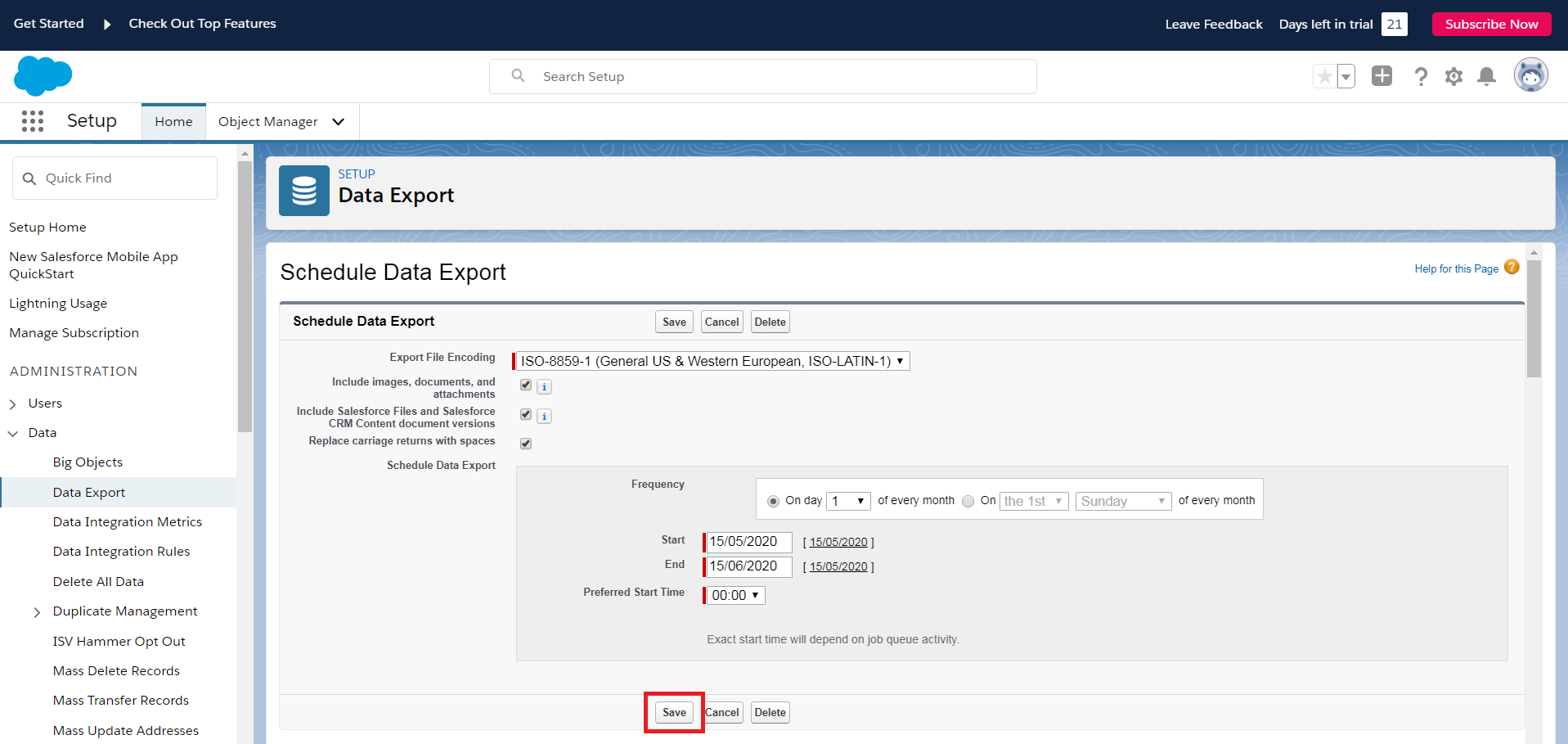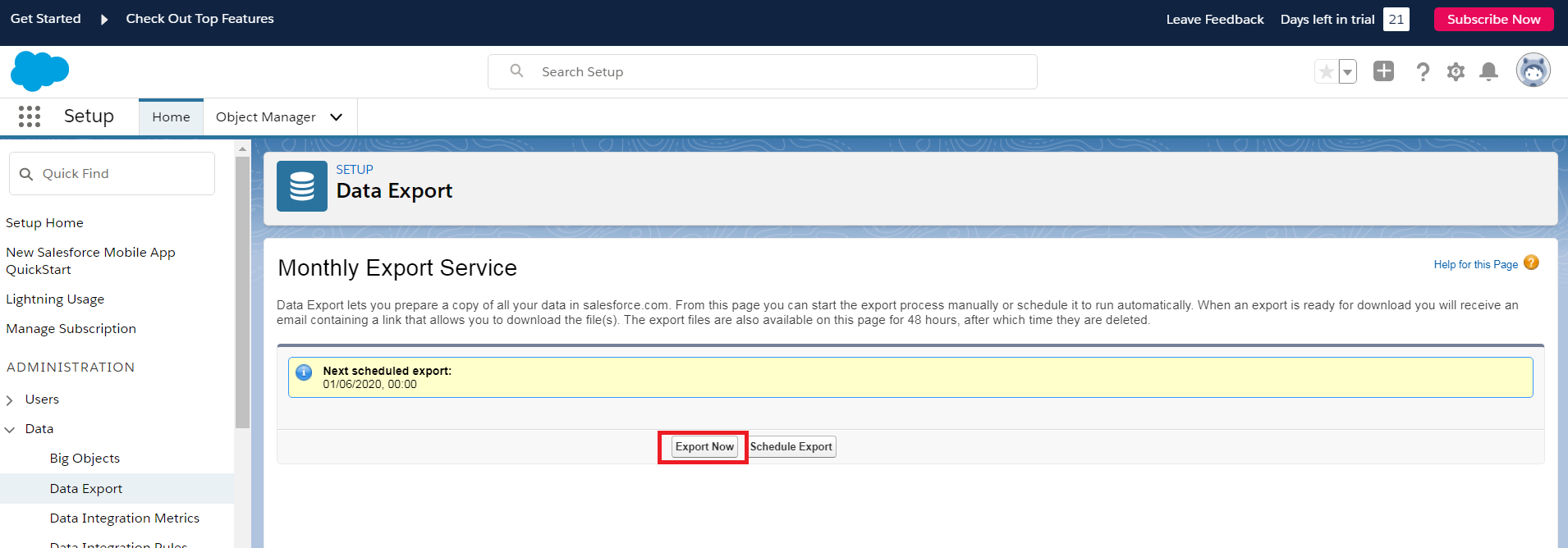You can export Salesforce Contacts into CSV files in two ways:
📃
| 1. Use Trujay service. It allows you to export different modules or all the modules with saved relations between records. That means if you decide to transfer your data from CSV to another platform, it will have the same connections as it had in your Salesforce account. |
| 2. Use the option Salesforce offers. To extract your Salesforce contacts data, follow the instructions below: 1. Log into your Salesforce account and click on ‘Setup Home’ from ‘Settings’ on the right side of your dashboard. 2. After that, in the middle of your page layout, you can see the ‘Data’ drop-down list. So, press on it and choose ‘Schedule Export.’ 3. Pick out the module you want to move to CVS later. File. In our case, choose ‘Contact.’ 4. Now, click on ‘Export Now.’ When an export is ready, you will get an email containing a link that allows you to download the files. |
So, you can come back to your migration wizard and upload your Salesforce contacts to complete the data transfer.