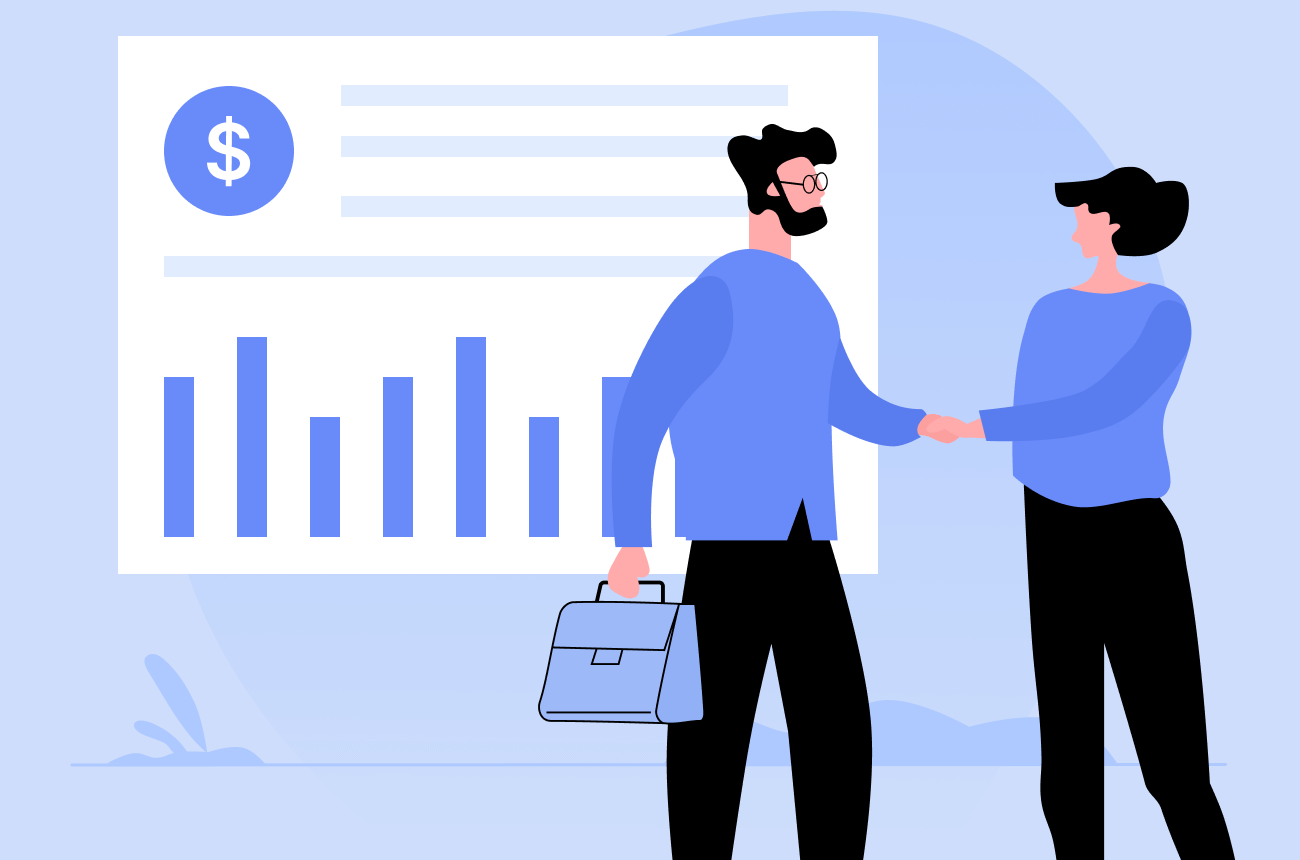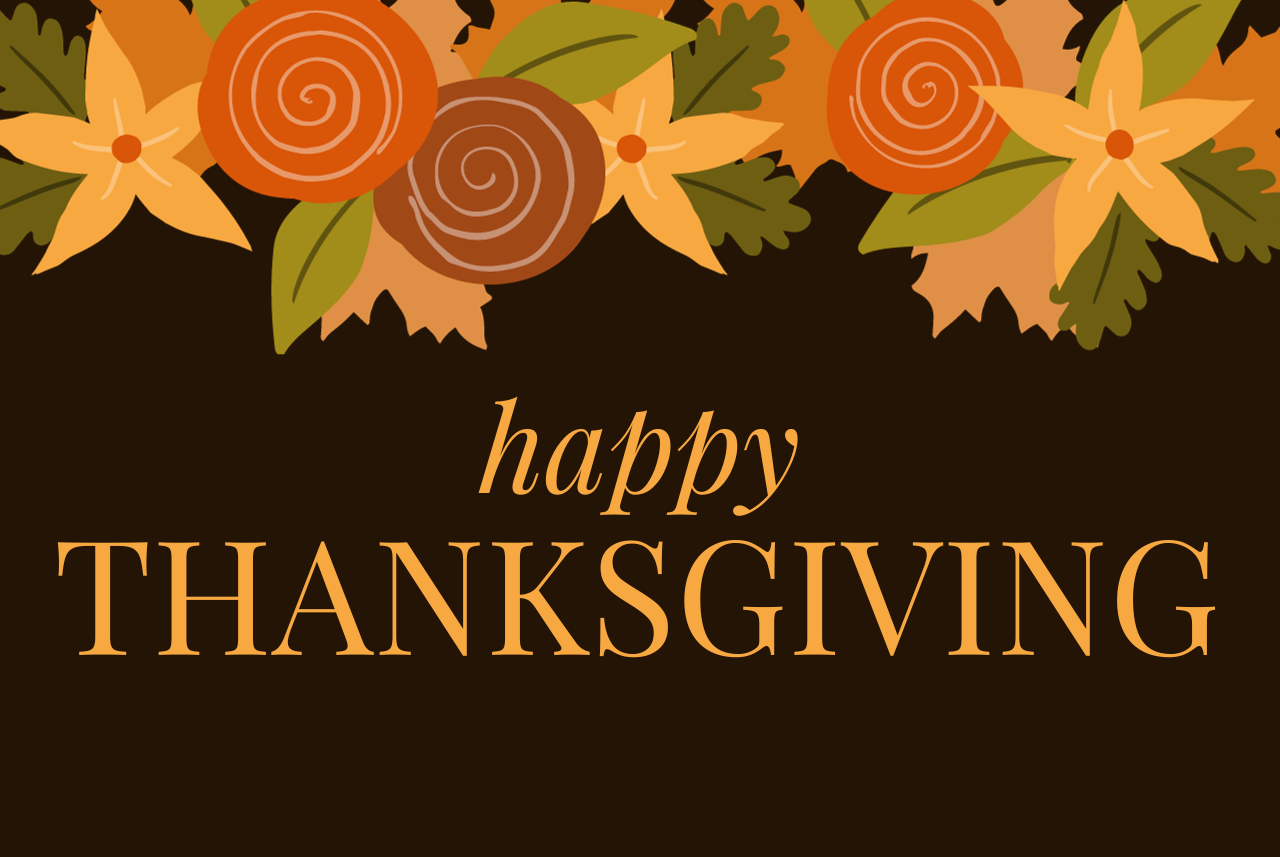What Is An Email Thread?
An email thread is a single email conversation that includes a series of messages and responses. Instead of cluttering your inbox with individual emails, a threaded email groups them together. This organized sequence ensures that the latest reply is always at the top, making it easy to follow the conversation.
In an email thread, everyone involved can see all the replies. Yet, if you want to exclude someone from a specific point, you can use the "reply" function instead of "reply all." This way, you stay in the loop about the entire conversation happening within your group. It's a handy feature for referencing past discussions when collaborating on projects or interacting with clients.
It's worth noting that not all email clients support threading. If yours or someone else's email servers don't support it, each reply might be in your inbox as a separate email. However, popular email thread solutions like Gmail, Front, Zoho, and Outlook support email threading. If you're setting up your own business, like an LLC or a startup, it's wise to choose an option that supports email threading for smoother communication.
[Related article: 6 Best CRM With Email Marketing Integration: Comparison 2024]
You can also consider these CRM options to streamline various business operations, not only email communication:
-Mar-27-2024-12-45-09-7283-PM.png)
Pipedrive
Pipedrive CRM is a user-friendly platform that is effortless to master. It is the creative web designer's secret weapon in the world of Customer Relationship Management.
-Mar-27-2024-12-45-07-2388-PM.png)
monday sales CRM
Let monday sales CRM do the grunt work while your team stays focused on high-level tasks, such as creative projects, business strategy, and relationship building.
-Mar-27-2024-12-45-00-9156-PM.png)
Zoho
It is a web-based email marketing management service for small and medium businesses. It automates the entire marketing process - from managing your email marketing campaign to maintaining mailing lists.
-Mar-27-2024-12-44-59-5129-PM.png)
Salesforce
Salesforce is an industry leader known for its mammoth feature set and endless customization options. The platform can adapt to any industry, from manufacturing to insurance.
Differentiating Between Email Threads and Traditional Emails
Email threads and traditional emails represent distinct approaches to digital communication, each with its characteristics and implications. Understanding the differences between the two is vital for effective and context-aware messaging.
| Email Threads |
Traditional Emails |
|
|
Threads excel in ongoing discussions, collaboration, and maintaining context, while traditional emails offer simplicity and are well-suited for standalone, less interconnected messages. Understanding when to employ each approach ensures effective and purposeful communication in various contexts.
Benefits of Email Threads
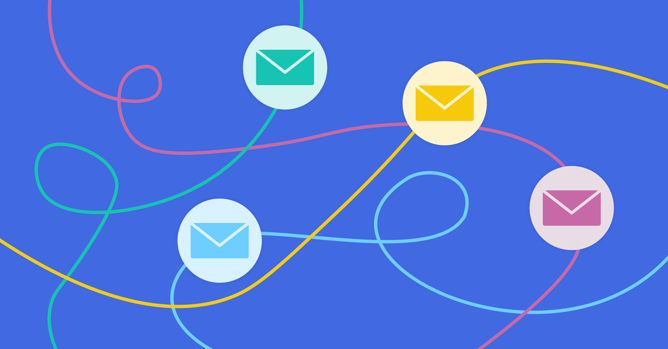
Streamlined Email Communication
Embracing threads email can significantly alleviate the stress and improve email communication. Grouping related emails together ensures that conversations about specific topics or projects remain organized. This prevents the risk of losing or overlooking crucial messages, fostering better collaboration among participants.
Effortless Email Tracking
For those who heavily rely on emails for daily correspondence, the email thread is a valuable tool for seamless tracking. By consolidating all emails related to a particular subject, these threads simplify the process of searching and monitoring conversations, making it easy to stay on top of important exchanges.
Enhanced Information Sharing
In collaborative projects involving multiple individuals, there's always the possibility of overlooking someone crucial in the communication loop. Email threads come to the rescue by ensuring that all relevant parties are included in the conversation. This proactive approach keeps everyone well-informed about the ongoing developments in the project.
Decluttered Inbox Experience
The email thread groups all of the emails together and does not display each one in the inbox, which helps to decrease clutter. Without an email thread, you might have in an inbox 11 various emails if you get ten replies to an email you sent.
[Related article: 7 Best CRM for Gmail (Free & Paid)]
Drawbacks of Email Threads
Unrelated Inclusion into Threads
An email thread normally has a large number of recipients, which can be beneficial at times. However, the disadvantage is that you will most likely start receiving emails that you do not want to view in your inbox.
Furthermore, adding people to discussions without their permission might be irritating. You can avoid this by only adding recipients who you believe should see the replies.
Lengthy Threads
Threads email can quickly grow into lengthy exchanges, especially in the context of significant projects. The extensive back-and-forth communication may result in an overwhelming, mile-long thread. Those who haven't been keeping up might find themselves scrolling through a sea of messages, wasting time trying to catch up on the conversation's evolution.
Security Concerns
When an email thread is forwarded to someone outside the organization, confidential information may be leaked. Malicious actors may also gain access to the thread if it is not properly protected. To keep your email threads secure and confidential, you must understand when and how to send them.
Lack of Thread Support of Some Providers
While major email clients like Gmail, Apple Mail, and Outlook seamlessly support email threads, not all email platforms do. Some clients lack this essential feature, and if you send a thread to someone using such a client, each reply may appear as a standalone email in their inbox. Be mindful of your recipients' email capabilities to ensure effective communication.
Here is a brief comparison chart of the advantages and disadvantages of threads email:
| Advantages |
Disadvantages |
|
|
Front - Robust Email Management Platform
Your Email Management Assistant
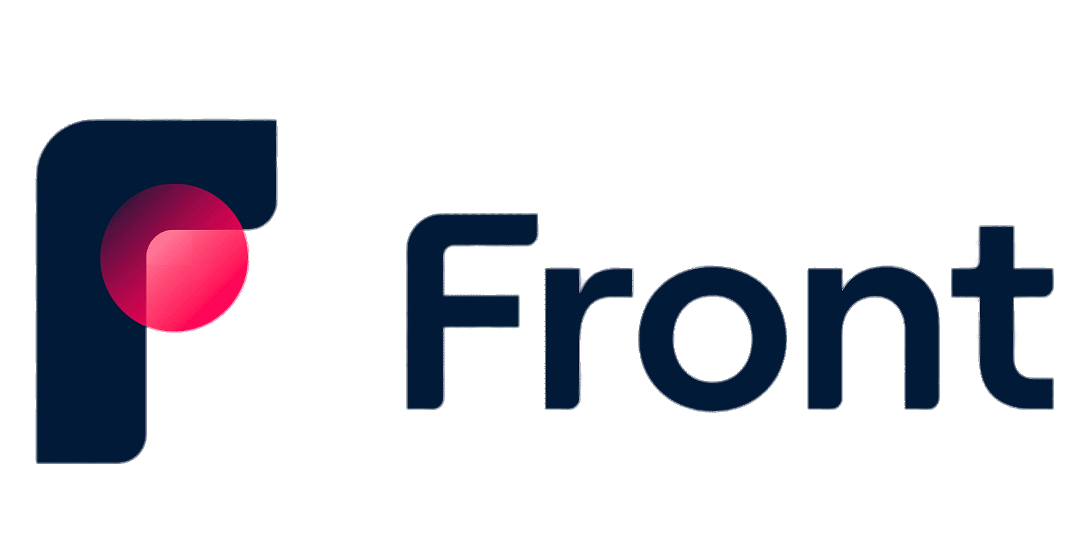
4.5
Front is an email management platform designed to streamline communication for teams.
It offers a collaborative inbox that allows multiple team members to manage emails efficiently. It unifies your emails, chats, SMS, and social media messages into a unified inbox.
Front gives you the following benefits:
- Manage channels in shared inboxes: Handle all incoming messages through an intuitive, email-like interface. Enhance your team's response efficiency, ensuring uninterrupted business operations for your customers.
- Clear ownership and accountability: Ensure messages reach the appropriate team members automatically, with assignments to the right individuals. This streamlined approach prevents oversights, enabling swift responses that satisfy customer inquiries promptly.
- Better collaboration: Achieve unparalleled collaboration by @mentioning teammates to involve them in discussions, align on the next steps through comments, and collaboratively draft responses in the background. This fosters a cohesive team approach to customer interactions.
- Respond with comprehensive context: With quick access to customer and account history across every channel, teams don't have to ask for the same information, leaving consumers satisfied.
[Related article: Front vs Zendesk: Helpdesk Tools Comparison]
What Is Email Threading in Front?
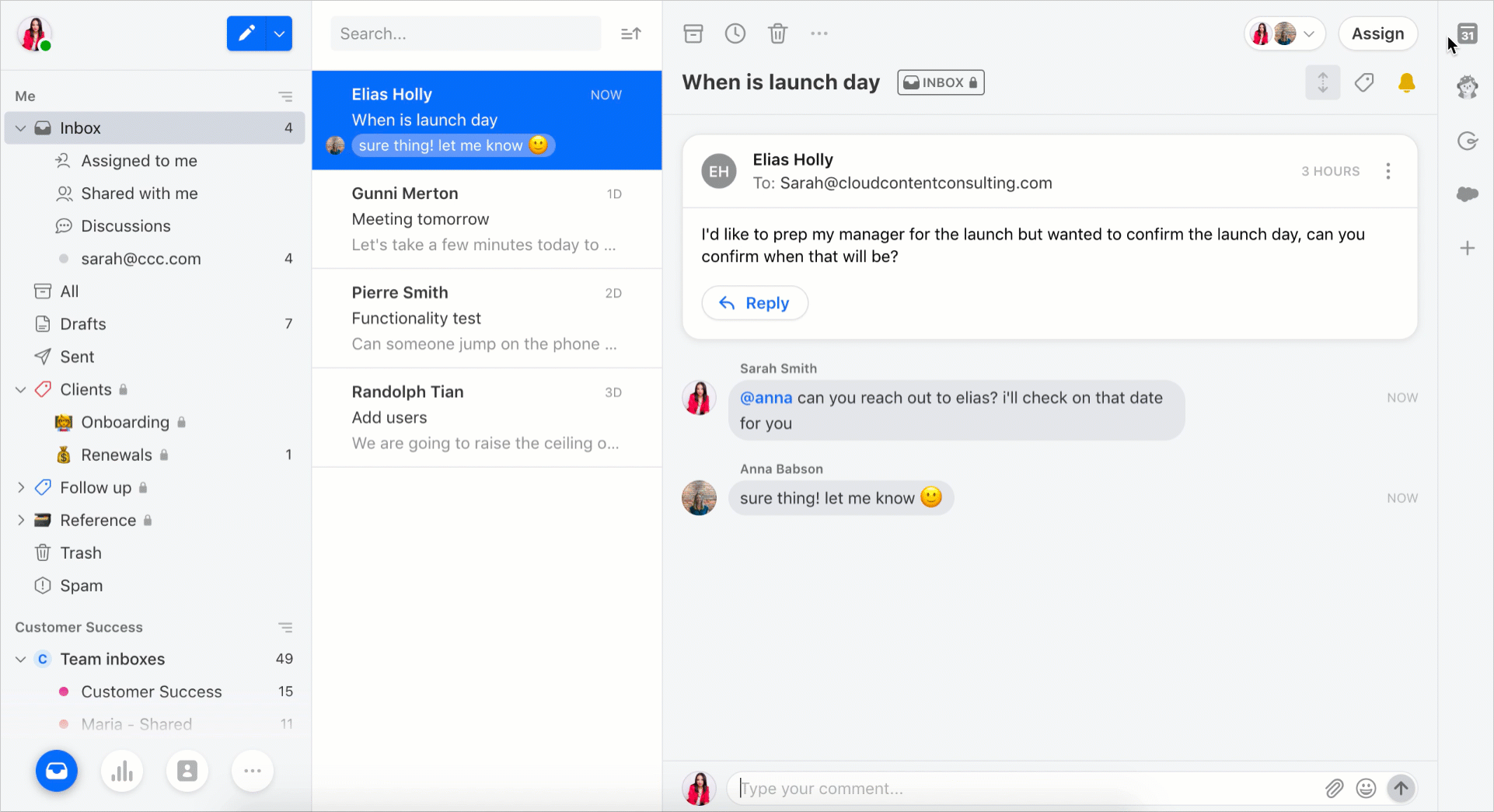
Source: Front
What is an email thread in Front? Email threading in Front offers various display options, allowing flexibility based on your email account connection. Front supports different threading modes, and when you link a Gmail account, the default threading aligns with Gmail's logic alongside regular email threading. You can also connect Front to Office 365.
How to Change Your Threading Mode
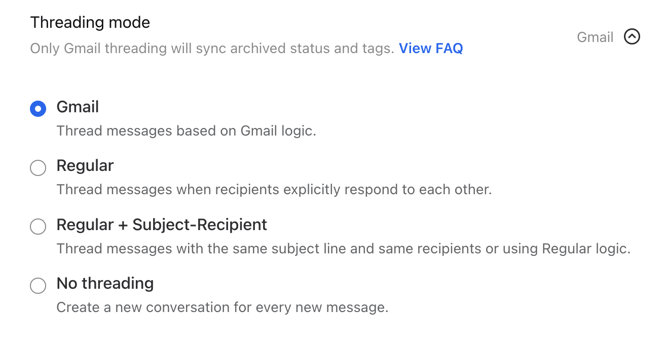
Source: Front
Step 1
Click on the gear icon located at the top right of Front. Choose company, Workspace, or personal settings from the left sidebar, depending on your working space. Access Channels from the left menu.
Step 2
Select the channel containing the desired threading mode and go to the Settings tab.
Step 3
Navigate to the Threading mode setting and choose from the available options.
Step 4
Click Save to apply and complete the change in threading mode.
Keep in mind that alterations to your threading mode will not retroactively impact previous conversations; the changes will only affect new discussions moving forward. To modify threading in existing conversations, use the manual Split or Merge functions.
How to Set Up Email Threads in Different Email Clients
What is email threading in other email providers? The most common email applications support and enable email threads by default. However, here's how to activate it in the most widespread email clients:
Gmail
Gmail on the Web:
- Open Gmail in your browser.
- Click the gear icon in the upper-right and then select "See all settings."
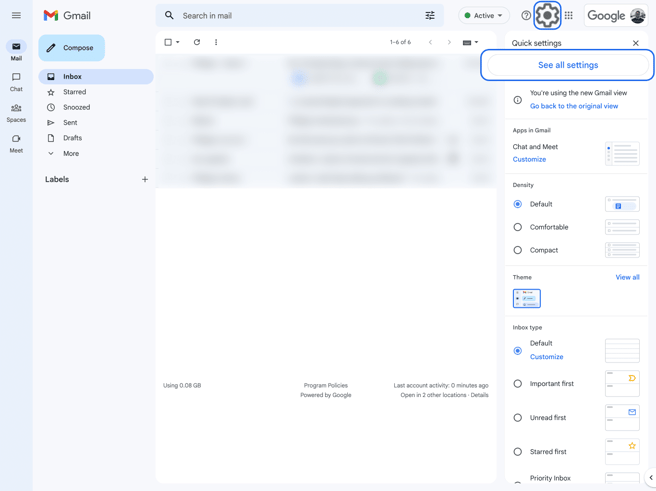
3. In the General tab, choose "Conversation view" in the Conversation View section.
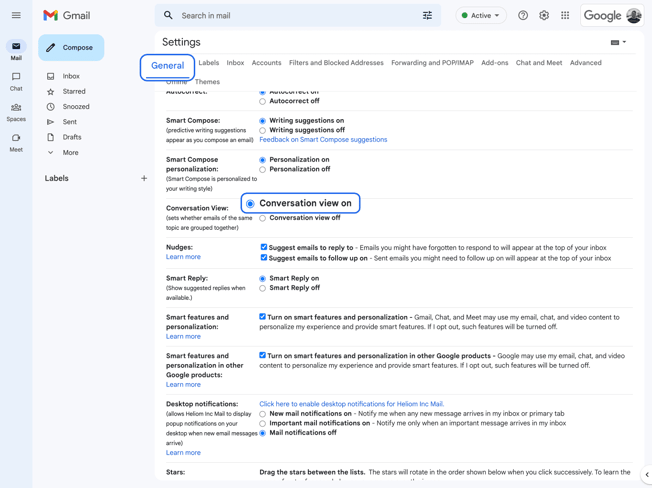
4. Click Save.
Gmail on Mobile:
- Open the Gmail app on your device.
- Tap the three horizontal lines icon in the top left.
- Scroll down to and select "Settings."

4. In the settings menu, click "Inbox customizations" in the Inbox section.
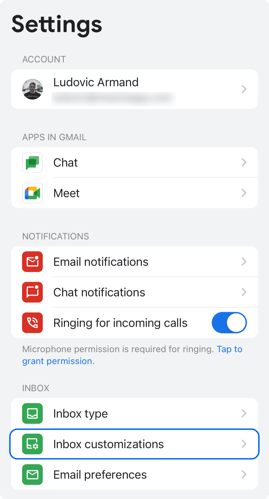
5. Toggle the "Conversation view" on or off as desired.
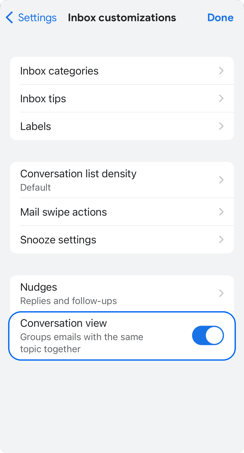
6. Click Done to exit the settings menu.
Outlook
Outlook on the Web:
- Open Outlook in your browser.
- Click the gear icon in the upper right.
- Choose "Group into conversations" in the Arrange message list section.
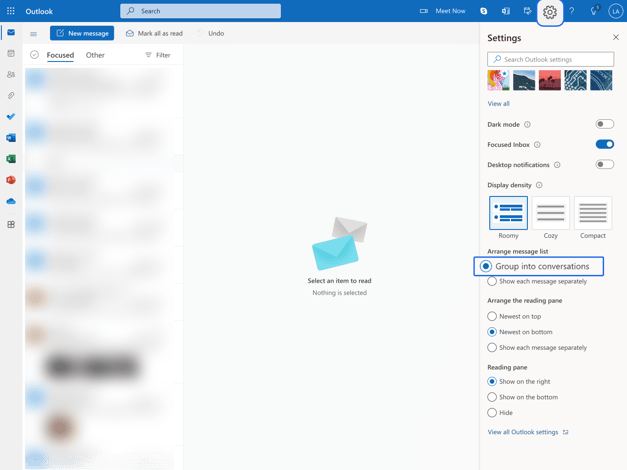
Outlook on Mobile:
- Open the Outlook app on your device.
- Tap the profile icon in the top left corner, then tap the gear icon in the bottom left corner to open settings.
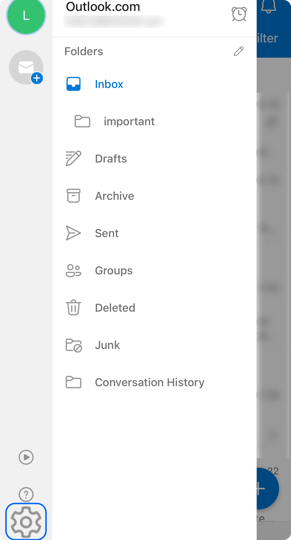
3. Toggle on "Organize By Thread" in the Mail section.
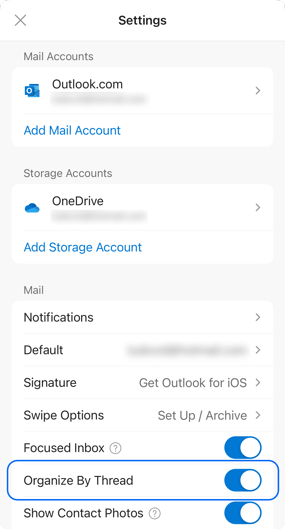
Apple Mail
Apple Mail on MacOS:
- Open the Mail app on your Mac.
- Click View in the top menu.
- Select "Organize by Conversation" from the list of different options.
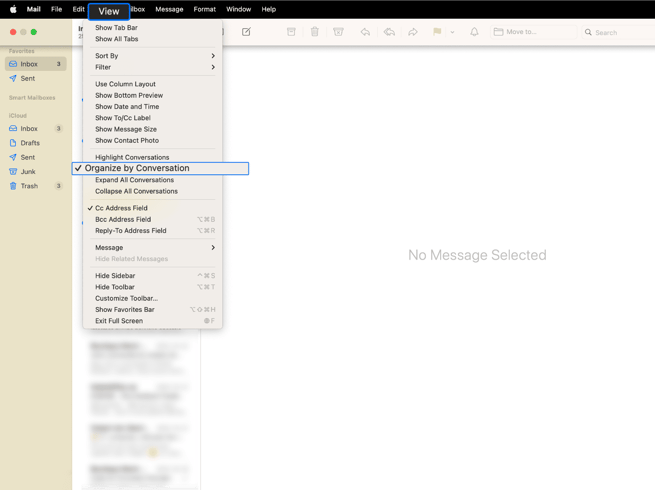
Apple Mail on iOS:
- Open the Settings app on your device.
- Scroll down to the Mail setting and tap on it.
- Scroll to the Threading section and toggle on "Organize by Thread."
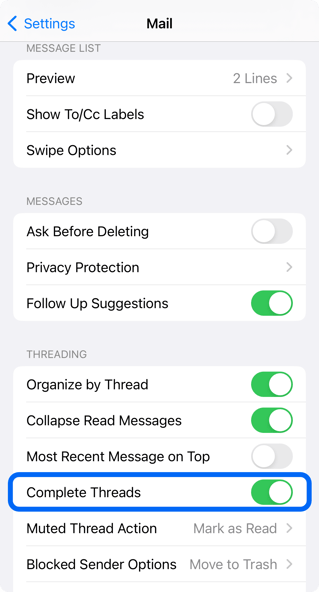
Best Practices for Effective Email Thread Management
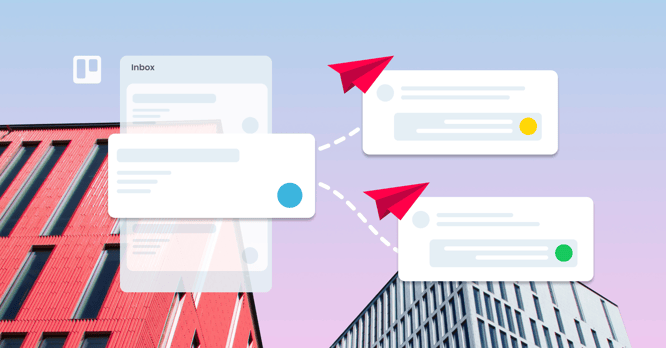
Managing effective email communication involves skillful management of email threads. Strategically organizing your email exchanges streamlines marketing and communications. When all participants respond within the initial message, it prevents cluttering inboxes with unnecessary mentions for each recipient, simplifying accountability and tracking.
However, beware of the potential problems when numerous participants engage in extensive back-and-forth discussions. This can lead to a cluttered inbox, hindering email thread productivity. Establishing guidelines that foster constructive email interactions is crucial to mitigate this issue.
1. Keep email threads concise
Some individuals communicate ambiguously, while others rely solely on email threads for communication. Encourage everyone to include essential information in their emails, facilitating brief discussions. This approach prevents participants from bombarding the thread with numerous questions.
When seeking clarification, consolidate all questions into a single email instead of sending multiple separate ones. While the email may be comprehensive, it ensures the other party addresses all queries in one response, preventing unnecessary clutter in the email thread.
2. Ensure each email is relevant to the ongoing thread
Prolonged and annoying email exchanges can be as bothersome as spam messages, often stemming from a departure from the primary topic. The accumulation of irrelevant emails makes it challenging to find relevant information. Participants may find themselves repeatedly asking the same questions or revisiting resolved discussions.
To mitigate this issue, inform participants of the importance of sharing only information directly relevant to the email thread's topic.
3. Maintain a formal tone
Uphold professionalism throughout the email thread by employing appropriate email signatures, formal salutations, and greetings. Emphasize the significance of formality in communication. Avoid overly emotional emails, as they can disrupt the flow of conversation.
4. Embrace email etiquette
Prioritize swift responses, especially when sharing significant updates. Alert recipients promptly about important developments in the ongoing conversation. Ensure your instructions are crystal clear, as clear communication minimizes challenges when navigating through email threads.
5. Ensure a structured email thread
Initiate each email paragraph with key information and maintain brevity. When creating detailed emails, employ bullet points or numbered lists to enhance readability. This facilitates efficient skimming, allowing the reader to better grasp your perspective. Before sending any email, conduct a thorough review to guarantee clarity and an error-free message.
6. Establish rules for the email thread
Kickstart an effective use of threaded messaging by setting ground rules. Call a team meeting to discuss the intended purpose of threaded messages. Delve into topics such as when to add a contact, the frequency of messages, and which types of communication should be avoided within the email thread.
7. Minimize the number of replies
The email discussion can get cluttered and difficult to follow if there are too many replies. Determine how frequently messages and replies should be sent when you establish the ground rules. For instance, most projects gain from the addition of regular, timely, weekly status updates to the discussion thread.
One-word responses like "Thanks," "Okay," or "Got it" don't really advance the discussion. A five-person team sending such a message would result in the addition of five new messages to the conversation thread. Non-sufficient short answers stay non-sufficient.
8. Be careful while adding contacts
Participants in your email thread, marked as Cc's, can see each other's names and email addresses. These are the individuals who regularly take part in the conversation.
There may be occasions when you want someone to have a look at the chat without participating. For example, if your employer isn't directly participating in the project, you might still want him to see the email thread. By adding someone to the BC field, he can observe the conversation without anybody else knowing.
9. Get rid of unrelated email messages
Even with your best efforts, some irrelevant messages may sneak into the group conversation email thread. No need to fret—many email clients, such as Gmail and Yahoo Mail, offer the option to remove unnecessary messages from a thread without deleting the entire conversation.
Note: Keep in mind that your deleted message might still exist in the email system of certain team members if their email service doesn't support threaded messaging.
[Related article: How to Reach More Prospects With Email Marketing Software]
Wrapping Up

Why use email threading in your business communication? Effective management of threaded emails is crucial for successful digital communication and collaboration among stakeholders. Adhering to the best practices outlined here ensures that threaded conversations remain organized and productive.
Investing in top-notch email management software, like Front, can contribute to maintaining organization and efficiency when you manage email threads. Try it today to improve your communication!
FAQs
1. Why is it called an email thread?
The email thread definition refers to the way email messages are linked together in a conversation. Each reply or forward in the email chain is considered a part of the thread, creating a chronological sequence of messages.
2. What is an example of an email thread?
So, what is email thread example? An example of an email thread is a series of messages exchanged between colleagues discussing a project. The initial message serves as the starting point, and subsequent replies, forwards, and responses from various participants form the thread. This thread contains the entire conversation history related to that specific topic.
3. When should you reply to an email thread?
You should reply to an email thread when you have relevant information or input to contribute to the ongoing conversation. It's essential to reply promptly, especially when the email contains significant updates or requires your attention. If you are unsure whether to reply, consider the established ground rules or guidelines for the specific email thread.
4. How do I delete a contact from a group of contacts?
To delete a contact from a group of contacts, you can typically follow these steps:
- Open your contacts or address book.
- Locate the contact you want to remove from the group.
- Select or highlight the contact.
- Look for an option like "Remove from Group" or "Delete from Group."
- Confirm your action when prompted.
- Ensure that your changes are saved.
Note: The exact steps may vary depending on the email platform or application you are using.
.png?width=140&height=140&name=Noah%20(1000%20x%201000%20px).png)