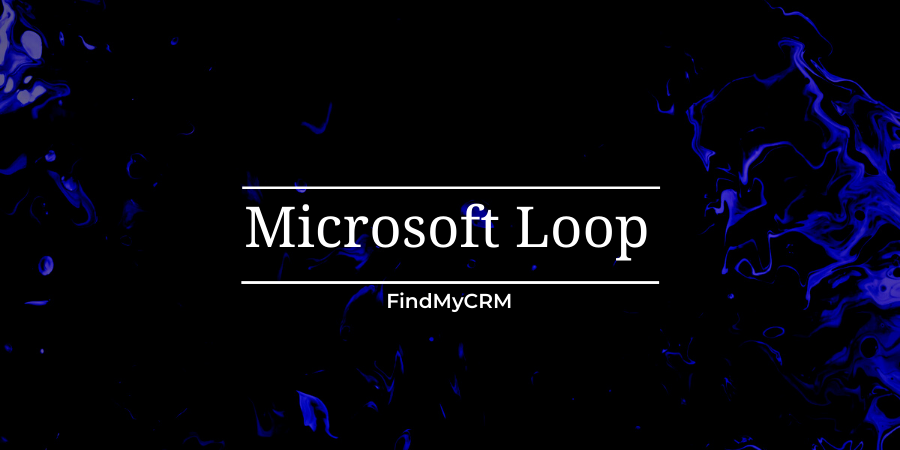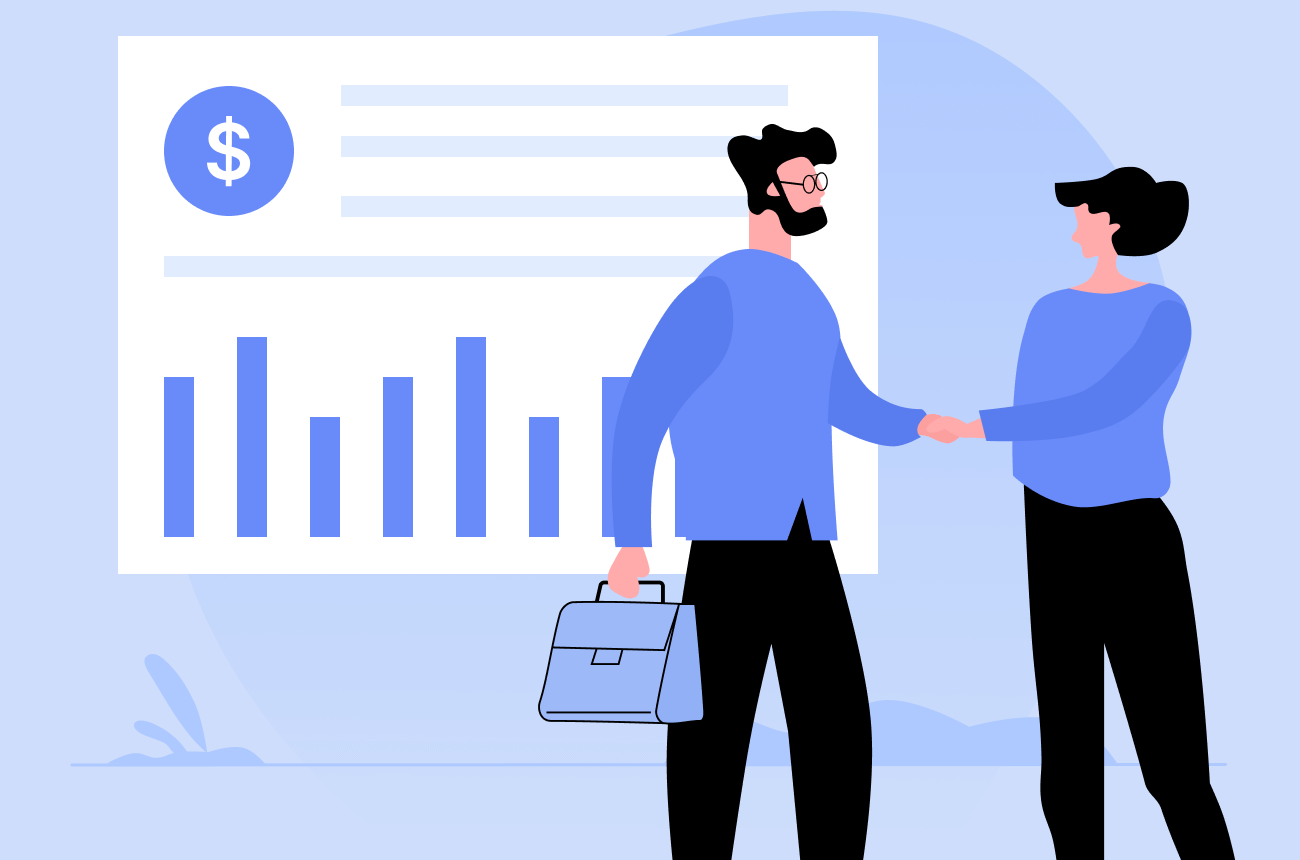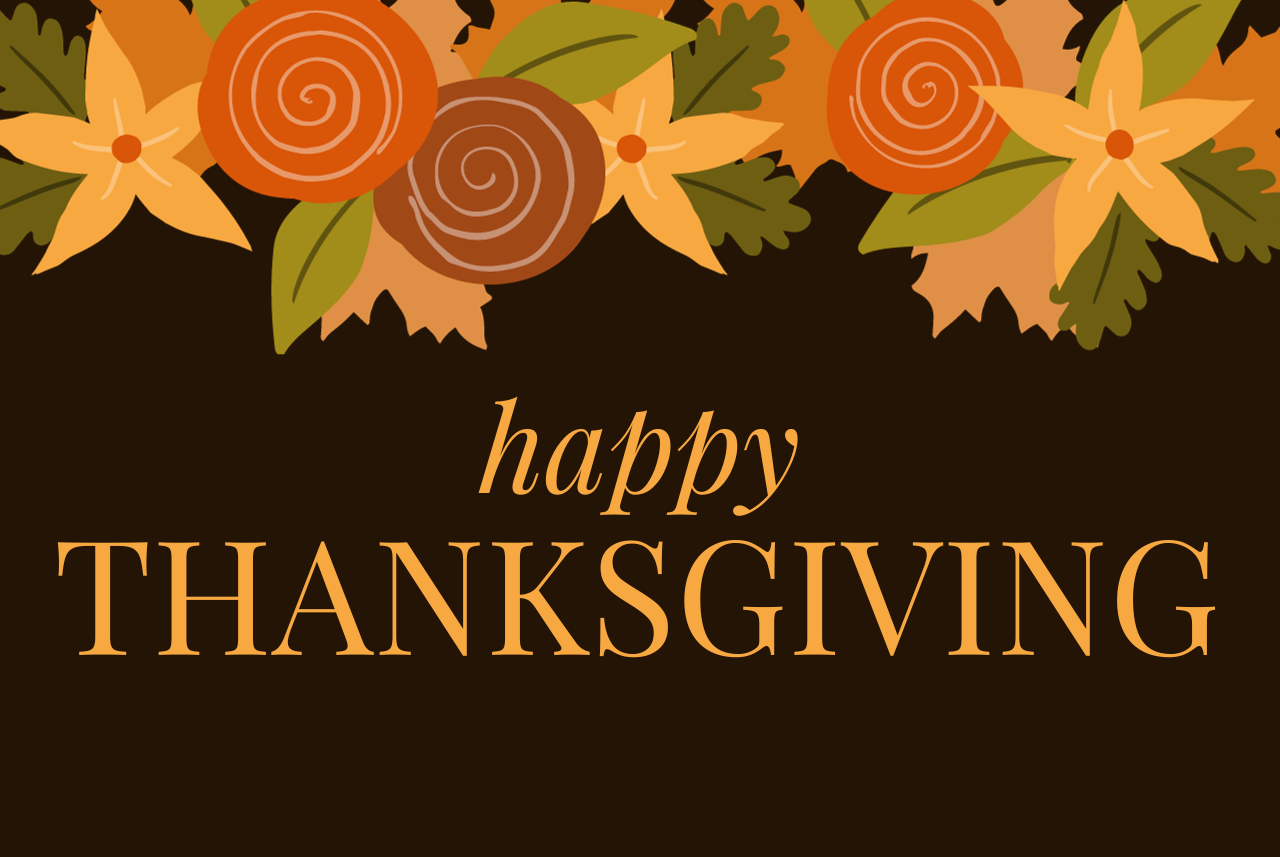In an era where digital collaboration and remote work have become the norm, Microsoft continues to be at the forefront of technological innovation. One of their latest offerings, Microsoft Loop, is a powerful tool designed to enhance teamwork, streamline communication, and boost productivity. In this comprehensive guide, we will delve into everything you need to know about Microsoft Loop, from its core features to its potential impact on the way we work and collaborate. We will also explore some popular alternatives and provide a step-by-step beginner's guide to help you get started with Microsoft Loop effectively.
What is Microsoft Loop?
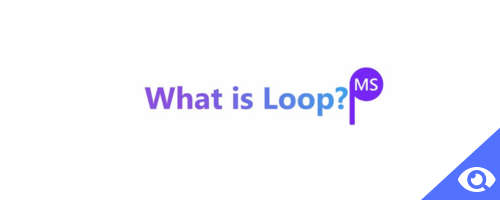
Microsoft Loop is a groundbreaking platform that integrates various Microsoft 365 tools, such as Word, Excel, and PowerPoint, with new collaborative features. It is designed to provide teams with a seamless environment for brainstorming, ideation, project planning, and execution. Loop's primary focus is to foster a culture of continuous collaboration, allowing team members to contribute and build upon each other's ideas in real-time.
Core Features of Microsoft Loop
1. Fluid Framework
At the heart of Microsoft Loop lies the Fluid Framework, a technology that enables seamless, real-time collaboration across different Microsoft 365 apps. The Fluid Framework allows content to be broken down into "fluid components," making it easy for multiple users to collaborate on specific parts of a document or project simultaneously. This dynamic approach to collaboration eliminates version control issues and ensures that all team members are always on the same page.
2. Collaborative Workspaces
Loop provides users with collaborative workspaces known as "Loops." Within these Loops, team members can co-author documents, create and update spreadsheets, and develop presentations together. Loops are highly versatile, allowing teams to organize and structure their content in a way that best suits their projects.
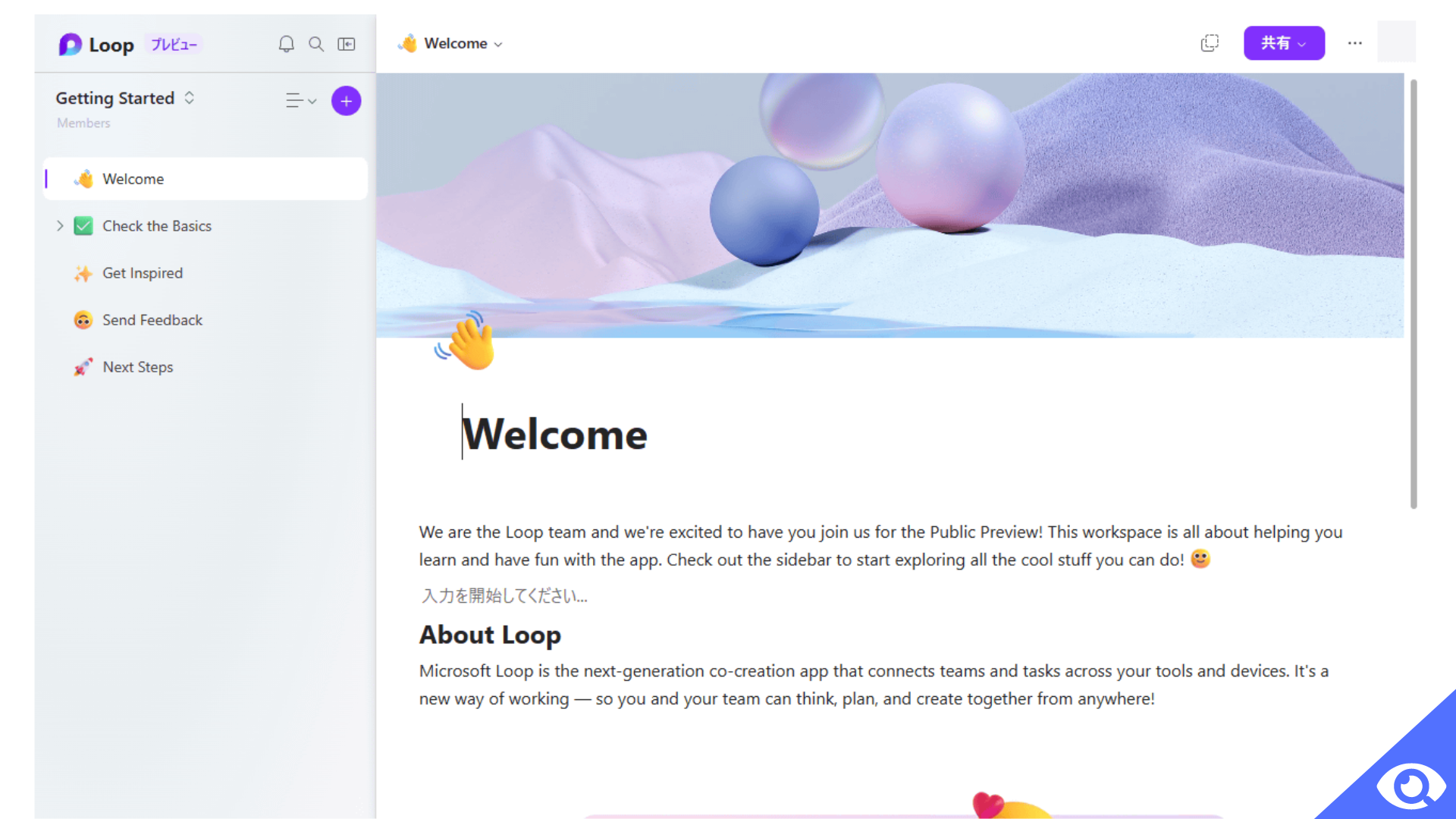
3. Integrations with Microsoft 365 Apps
As part of the Microsoft ecosystem, Loop seamlessly integrates with various Microsoft 365 apps. For instance, team members can easily import data from Excel into a Loop or convert a Loop document into a full-fledged PowerPoint presentation. These integrations enhance productivity and ensure that users can leverage their existing skills in familiar tools.
4. Smart Tags and Mentions
To facilitate smooth collaboration, Microsoft Loop incorporates smart tags and mentions. Users can tag their colleagues within a document, spreadsheet, or presentation using the "@" symbol, alerting them to specific comments or tasks. This feature streamlines communication and ensures that team members are aware of their responsibilities.
5. Content Co-authoring and Commenting
Loop enables real-time content co-authoring, meaning multiple users can work on the same document simultaneously. Additionally, team members can provide comments and feedback directly within the content, promoting a more efficient and iterative collaboration process.
[Related Article: Remote Work Tools & Software For Teams Working From Home]
How Microsoft Loop Transforms Team Collaboration
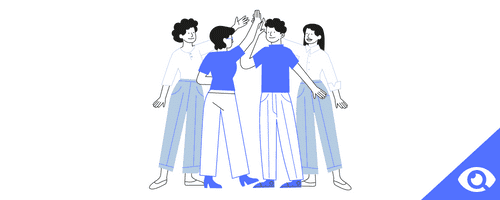
1. Enhanced Productivity
With Loop's real-time collaboration features, teams can work together efficiently without the need for constant back-and-forth communication. The Fluid Framework allows for simultaneous editing and updates, minimizing delays and boosting overall productivity.
2. Flexibility and Adaptability
Microsoft Loop's flexible workspace design accommodates different project structures and workflows. Whether a team is brainstorming ideas, creating project plans, or conducting research, Loop can be tailored to suit their specific needs.
3. Seamless Remote Collaboration
In the age of remote work, Loop provides a central hub for teams to collaborate, eliminating geographical barriers and ensuring that everyone stays connected and informed.
4. Streamlined Review Processes
Loop's smart tagging and commenting features simplify the review and approval processes. Stakeholders can easily provide feedback, and the entire team can collaborate on incorporating changes.
Alternatives to Microsoft Loop
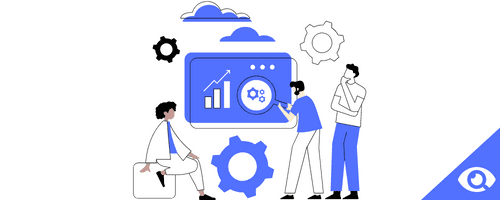
While Microsoft Loop offers a robust set of collaborative features, there are other tools available in the market that cater to specific needs and preferences. Let's explore some popular alternatives, along with their pricing:
1. Google Workspace (formerly G Suite) 📝
Pricing: Google Workspace offers different plans to cater to various business needs. The Basic plan starts at $6 per user per month, the Business plan at $12 per user per month, and the Enterprise plan is priced at $25 per user per month. Each plan comes with varying storage options and additional features.
2. Trello 👩💼
Pricing: Trello offers a free version with limited features, making it suitable for smaller teams. For more advanced capabilities and larger teams, Trello Business Class is available at $12.50 per user per month, billed annually. For enterprises and organizations with more extensive collaboration needs, Trello Enterprise pricing is available upon request.
3. Slack 📧
Pricing: Slack offers a free plan with basic features, ideal for small teams and startups. Slack also offers paid plans: Standard at $6.67 per active user per month, billed annually, and Plus at $12.50 per active user per month, billed annually. Enterprise Grid is available for larger organizations, and pricing is customized based on specific requirements.
4. Asana 💼
Pricing: Asana provides a free version with basic task management features for teams of up to 15 members. The Premium plan starts at $10.99 per user per month, billed annually, offering additional features such as timeline view and custom fields. The Business plan is priced at $24.99 per user per month, billed annually, and includes advanced integrations and admin controls.
[Related Article: Tips for Improving Workflow Management at Your Company]
Guide for a Beginner: Getting Started with Microsoft Loop
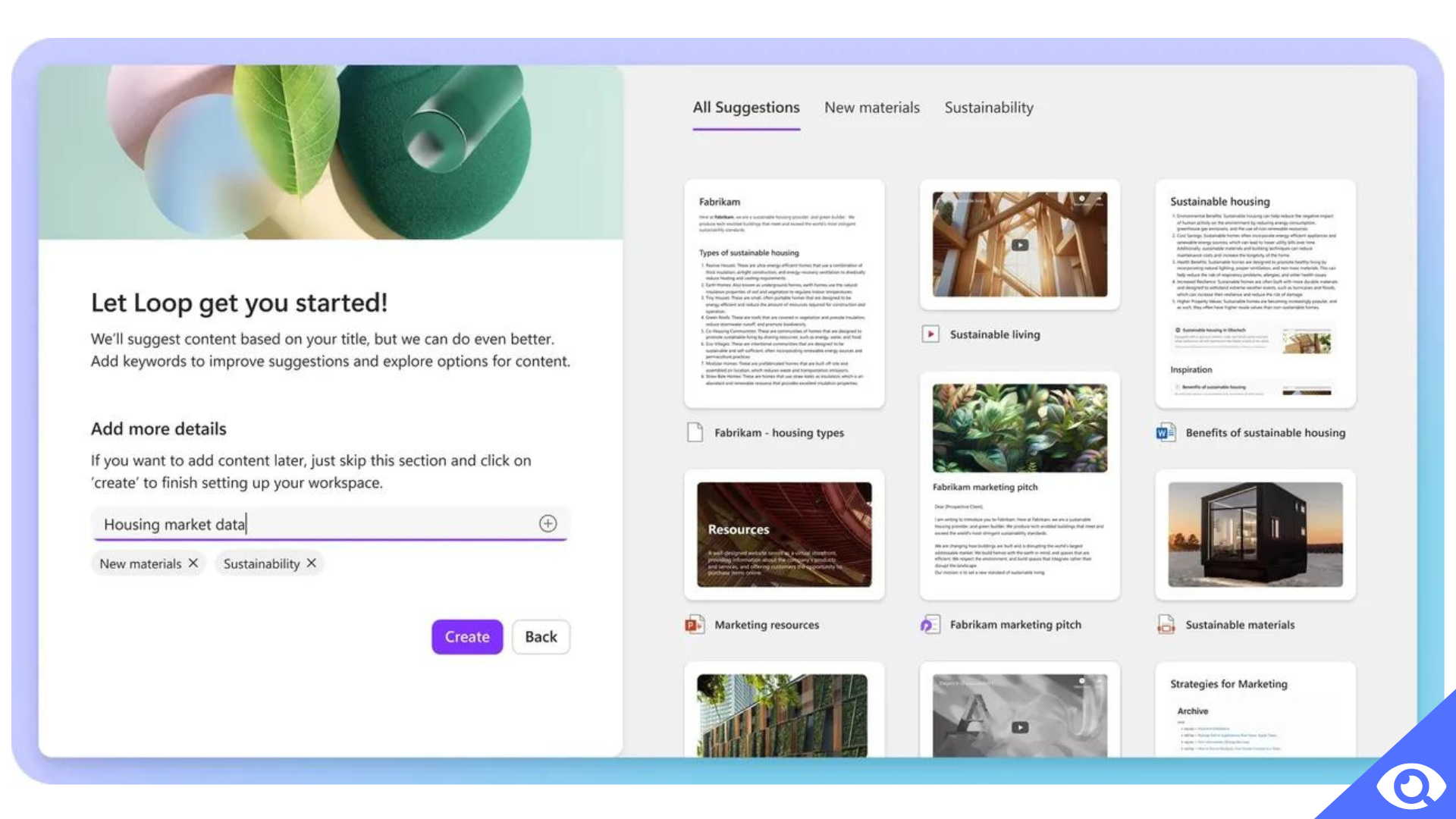
1. Sign up and Access Microsoft Loop
To begin your journey with Microsoft Loop, you'll need a Microsoft 365 account. If you don't have one, you can sign up for a subscription that includes Loop. Once you have an account, log in to your Microsoft 365 dashboard, and you should find Microsoft Loop listed among the available apps.
2. Create Your First Loop
Upon accessing Microsoft Loop, you can create your first collaborative workspace, known as a "Loop." Click on the "Create New" button and give your Loop a descriptive name. Choose the appropriate template based on your project or team's needs, or start with a blank canvas. You're now ready to start collaborating!
3. Familiarize Yourself with the Interface
Microsoft Loop's interface is designed to be intuitive and user-friendly. Take some time to explore the various elements, such as the navigation pane, the toolbars, and the content areas. Familiarize yourself with the icons and options available to you, as they will come in handy during your collaboration journey.
4. Invite Team Members
Collaboration in Microsoft Loop is all about teamwork. To start working with your colleagues, invite them to your Loop. Click on the "Invite" button and enter their email addresses. Once they accept the invitation, they'll have access to the Loop and can begin co-authoring and contributing.
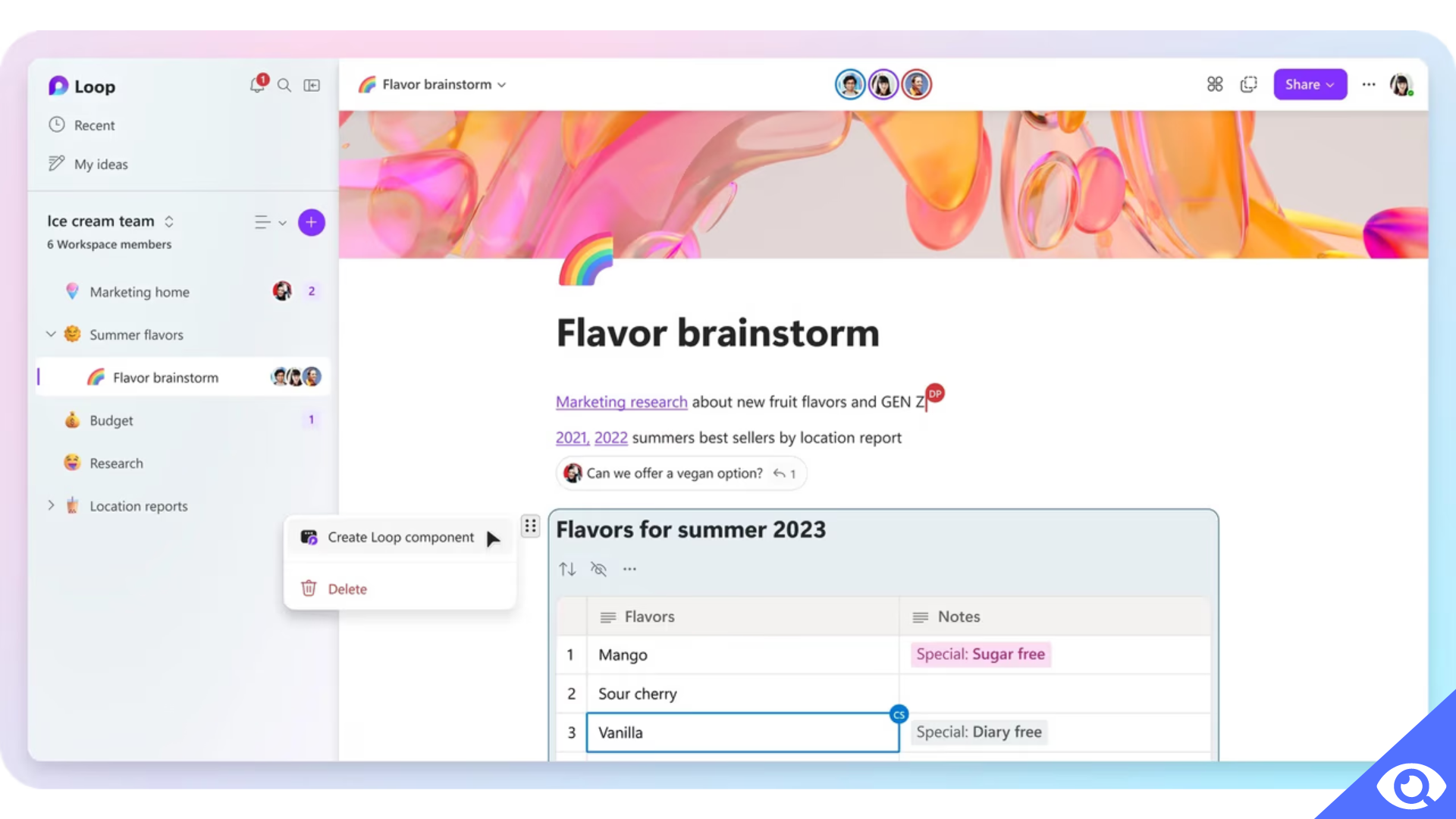
5. Embrace Real-Time Collaboration
One of the most powerful features of Microsoft Loop is real-time collaboration. Encourage your team members to join you in the Loop simultaneously, and you can all work together on the same document or project in real-time. This dynamic collaboration fosters creativity and efficiency.
6. Utilize Smart Tags and Mentions
Make use of smart tags and mentions to streamline communication within your Loop. Use the "@" symbol to tag specific team members in comments or assign tasks. This feature ensures that everyone stays informed and engaged in the collaboration process.
7. Leverage Integrations with Microsoft 365 Apps
Microsoft Loop seamlessly integrates with various Microsoft 365 apps. Explore how you can import data from Excel, link PowerPoint presentations, or utilize other familiar tools within the Loop. This integration enhances your productivity by leveraging the strengths of existing Microsoft applications.
8. Organize and Structure Content
As your Loop grows, organization becomes crucial. Use sections, folders, and labels to structure your content logically. This ensures that everyone can find what they need quickly, facilitating a smooth collaboration experience.
9. Review and Provide Feedback
Collaboration often involves reviewing and providing feedback on content. Utilize the commenting feature to add constructive feedback or ask questions. Encourage your team members to do the same, as this iterative process leads to better outcomes.
10. Stay Updated and Engaged
As collaboration progresses, it's essential to stay updated on any changes or additions to the Loop. Regularly check notifications, and encourage your team to communicate effectively through channels such as Microsoft Teams or email.
Conclusion
Microsoft Loop is an excellent platform for collaborative work and team productivity. By following this beginner's guide and familiarizing yourself with its features, you'll be well on your way to maximizing the potential of Microsoft Loop for seamless teamwork and enhanced productivity. Embrace the power of real-time collaboration, leverage integrations with Microsoft 365 apps, and utilize smart tags and mentions to streamline communication.
With Microsoft Loop at your fingertips, you can embark on a new level of collaboration and productivity. As you explore this innovative tool, keep in mind that there are alternative collaboration tools available in the market, such as Google Workspace, Trello, Slack, and Asana, which may better suit the specific needs and preferences of your team. Whichever tool you choose, the future of collaboration looks bright as technology continues to evolve, enabling teams to work together more efficiently and effectively than ever before.